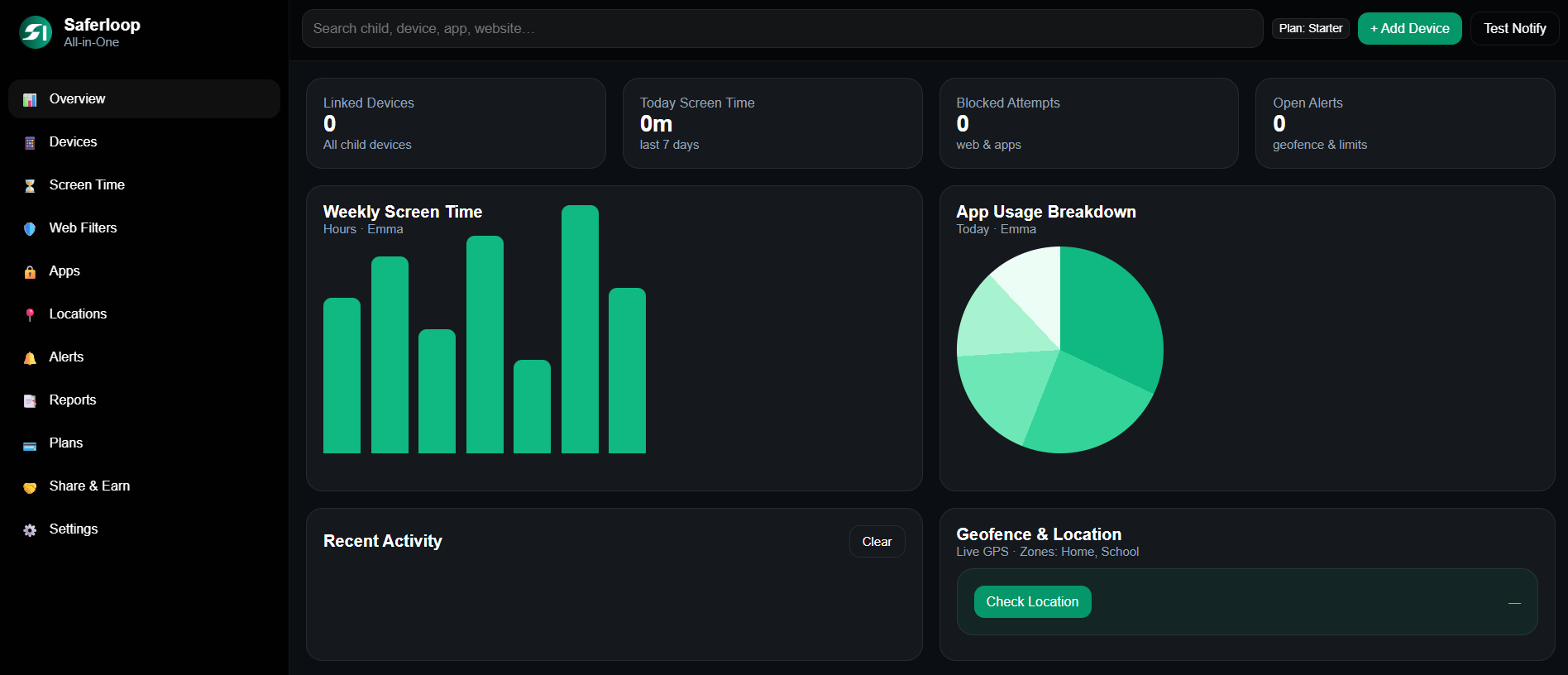Ans: Yes, the iPhone has the built-in Screen Time feature to help you block certain websites from your device. All you have to do is add the specific websites to the Never Allow List and they’ll be permanently blocked.
How to Block Websites on iPhone? The Ultimate Child Safety Guide Parents Need for Blocking Websites
Due to the easy exposure of adult websites, it has become imperative for parents to ensure their children’s online safety. That’s why Apple provides several ways to block harmful sites and minimize online distractions.
Apple places the privacy and safety of its users as its top priority. Hence, to give the parents ease of mind while their kids explore the digital domains, it offers different ways through which parents can block inappropriate content from their little ones’ devices.
Intrigued to learn more?
Join us as we explore how to block websites on iPhone, and stay till the end to learn some expert tips on effectively blocking explicit content.
How to Block Websites on iPhone?
iPhone is prominently known for prioritizing the privacy of its users. There are multiple ways to block websites on an iPhone. We have comprehensively outlined how to block websites on iPhone in the subsequent sections!
Method 1: With Apple Screen Time for Safari
Screen Time is the built-in parental control that enables you to block selected sites, eliminate mature content, and manage screen addiction. Here’s how to block websites on safari iPhone!
- Step 1: Navigate to Settings and click on Screen Time.
- Step 2: Hit the Content & Privacy Restrictions option.
- Step 3: Toggle on the Content & Privacy Restrictions.
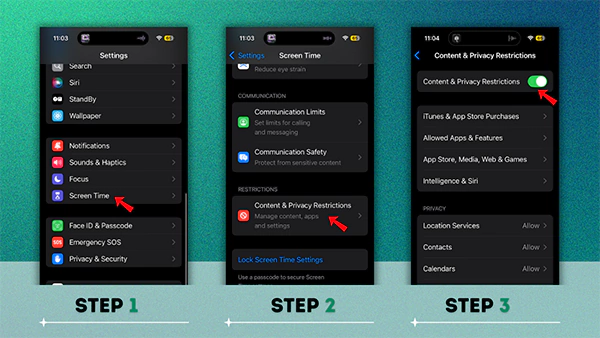
- Step 4: Press the App Store, Media, Web & Games.
- Step 5: Then tap on the Web Content.
- Step 6: Select the Limit Adult Websites.
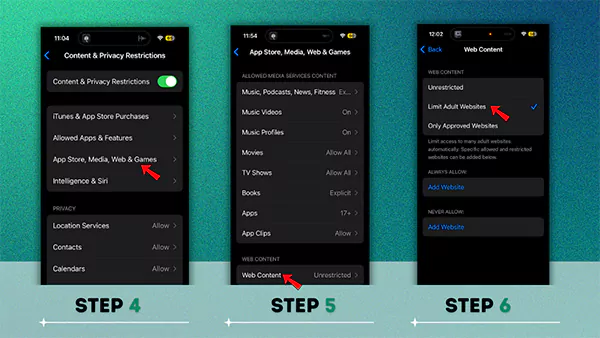
By using this feature, you can also limit the screen time usage of your children. It will help you foster healthy screen time habits among them.
Method 2: With Apple Screen Time Third-Party Browsers
Here’s how to block a website on iPhone for Safari and other third-party browser users!
- Step 1: Go to Settings and navigate to Screen Time.
- Step 2: Hit the App Limits option.
- Step 3: Tap on the Add Limit.
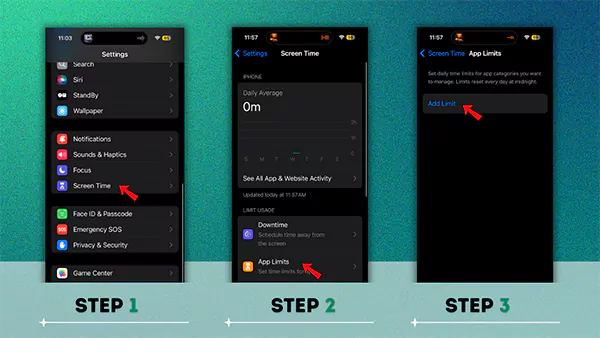
- Step 4: Tap on the Add Websites and enter the website you want to block.
- Step 5: Add 1 min time and hit Add.
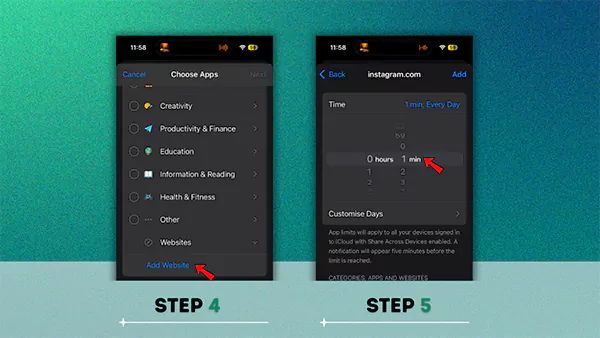
We suggest you select multiple websites instead of one specific website. It will ensure that you’ll automatically visit all the websites for a total of only one minute.
Method 3: Manually Block Websites on iPhone
Apple has built-in parental control that enables you to manually block websites by adding them to the block list. It helps in blocking sites, managing screen time usage, and eliminating online distractions. To manually block sites on iPhone follow the steps given below:
- Step 1: Open Settings and select Screen Time.
- Step 2: Click on Content & Privacy Restrictions.
- Step 3: Turn on the Content & Privacy Restrictions.
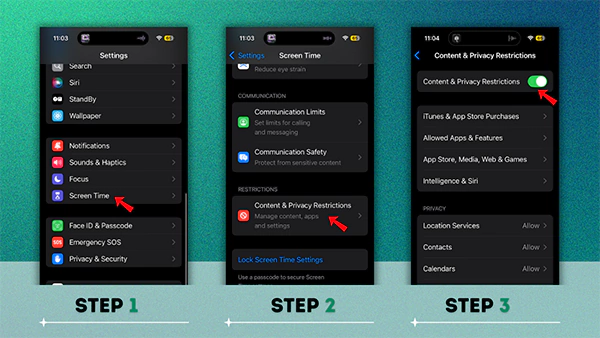
- Step 4: Hit the App Store, Media, Web & Games.
- Step 5: There, press the Web Content.
- Step 6: Now, select Limit Adult Websites.
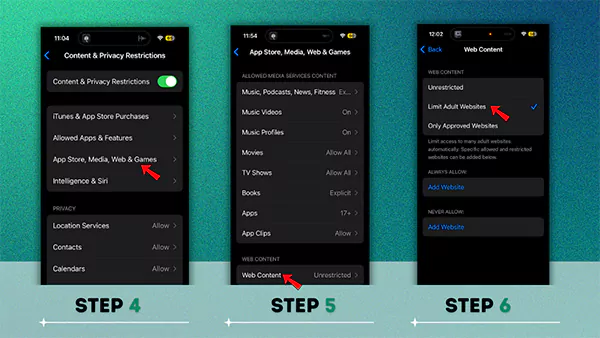
- Step 7: Enter the sites you want to block to never allow list.
- Step 8: Lastly, Save the changes made in the Never Allow List.
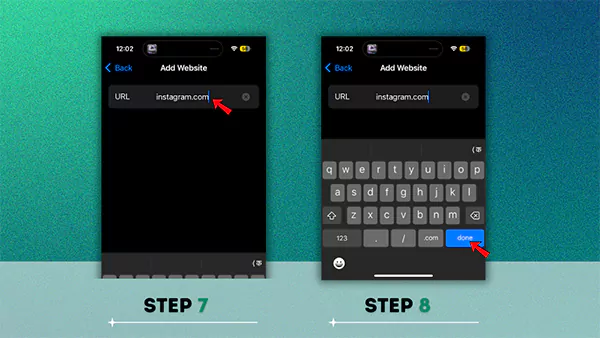
- Or you can go to the Only Approved Websites to create a list of allowed sites and block the rest of the sites.
Method 4: Set a Screen Time Passcode
You can set a screen time passcode on your iPhone by using Apple’s Screen Time feature. It will ensure that only the authorized users have access to modify the website restrictions.
By setting the screen time passcode, you can keep the content restrictions active and prevent intentional changes. Here’s how to block websites on iPhone by setting a screen time passcode!
- Step 1: Navigate to Settings. and move to the Screen Time.
- Step 2: Click on the Lock Screen Time Settings.
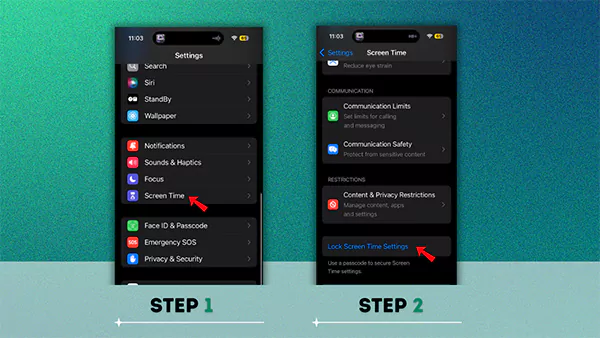
- Step 3: Set a Screen Time Passcode.
- Step 4: Re-enter the screen time passcode to confirm it.
- Step 5: Sign in using your Apple ID and enable Screen Time Passcode Recovery.
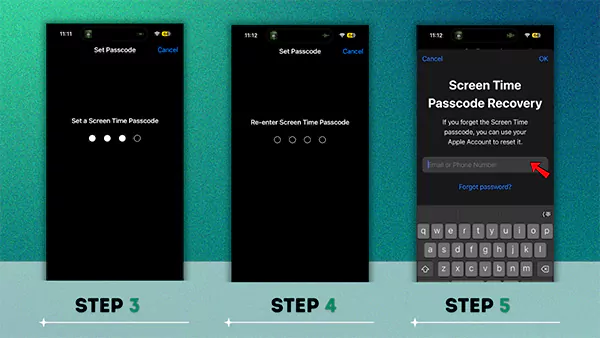
Method 5: Block Websites With Parental Control Software
For enhanced safety, we suggest you install a parental control app like SaferLoop. It will not only help you block inappropriate websites but will also track your kid’s whereabouts, manage app permissions, create safe zones for geofencing, track digital footprints of your child, and get instant alerts in case of an emergency.
You can take the following measures to block websites with a parental control app!
- Open the parental control software and navigate to the Website & App Blocking section.
- Then activate Smart Web Filtering.
- Lastly, apply filters across the browsers and apps on the device for robust protection.
Also Read: 13 Best Android Parental Control Apps in 2025 | Unleash Cybersecurity With These Recommendations
Bonus Method: How to Block Apps, Websites, and Purchases on iPhone?
To block websites, apps, and purchases on iPhone, you’ll need to set content & privacy restrictions. Here’s how you can do it!
- Step 1: Open Settings and go to Screen Time.
- Step 2: Click on Content & Privacy Restrictions.
- Step 3: Turn on Content & Privacy Restrictions.
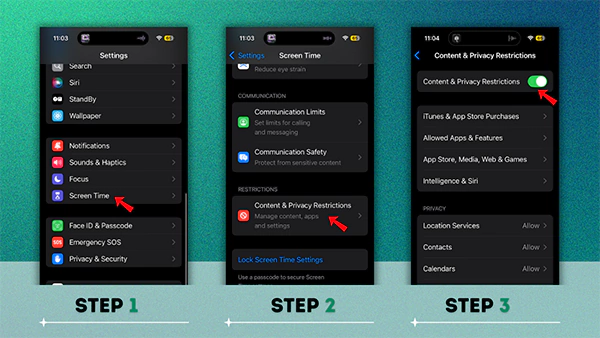
- Step 4: Now, set restrictions for store purchases and redownloads by tapping on iTunes & App Store Purchases.
- Step 5: Tap on the Always Require option in the Require Password section.
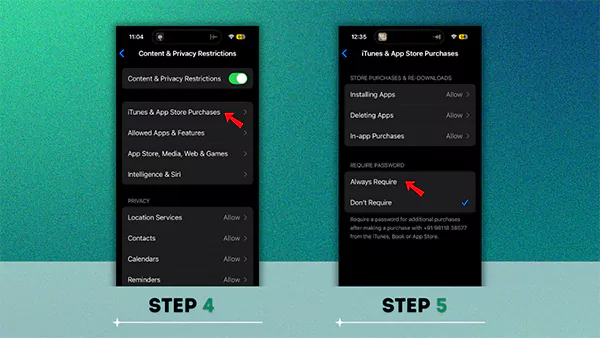
- Step 6: Click on Allowed Apps & Features to remove an app or feature from the home screen.
Also Read: What is Parental Advisory? Detent an Explicit Content So It Doesn’t Harm Kids
Essential Tips For Blocking Inappropriate Websites
Blocking harmful websites is the best precautionary measure that one can take to ensure the digital well-being of kids. But remember that no method is guaranteed to be efficient; hence, you need to take some additional measures for added safety.
Below, we have mentioned some essential tips that will help you effectively shield your little ones from the explicit content.
- Never click on pop-ups, as they mostly contain malicious content and links that navigate you to harmful sites.
- Let the link load properly and hover over it to see where it is navigating you before clicking, as mindlessly tapping can redirect you to suspicious sites.
- Do not enter your personal information, like name, address, and other financial details, on any insecure and illegitimate site.
- Avoid clicking on http sites, as they do not have proper encryption and place your data at risk. Always stick to https for a secure connection.
- Verify the URL is authentic and legitimate, as scammers often create look-alike websites to scam people.
Wrapping Up!
Keeping your child safe online doesn’t have to be complicated. By understanding how to block websites on iPhone, you can easily take effective measures to create a safe digital space for your little fellow.
For advanced safety, we recommend you opt for effective parental control software SaferLoop. This way, you’ll be able to block harmful content while respecting your teen’s privacy.
So wait no more, get SaferLoop and discover smart ways to block websites on iPhone.
Also Read: Best Parental Control App for iPhone: Every Parent Must Know About
Frequently Asked Questions
Q: Can I block specific websites on my iPhone?
Q: How do I block adult websites on my iPhone permanently?
Ans: The Screen Time feature can assist you in permanently blocking adult websites on your iPhone. Open Settings >> Screen Time >> Content & Privacy Restrictions >> Content Restrictions >> Web Content >> Limit Adult Websites.
Q: How do I forever block a website in Safari?
Ans: To block a website on Safari, navigate to System Settings >> Screen Time >> Content & Privacy >> Manually Add Restricted Websites.