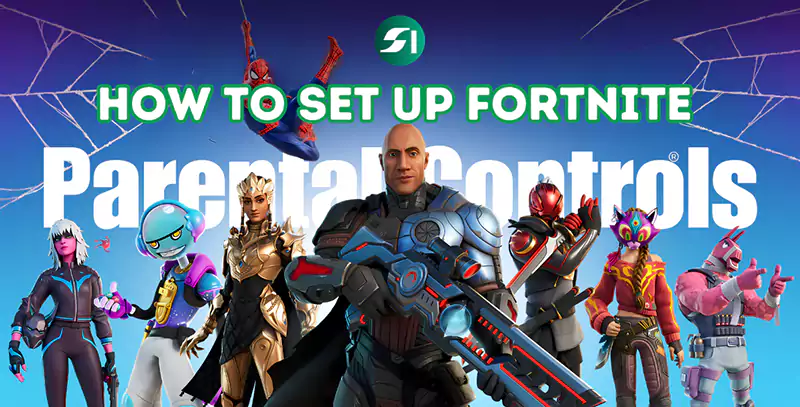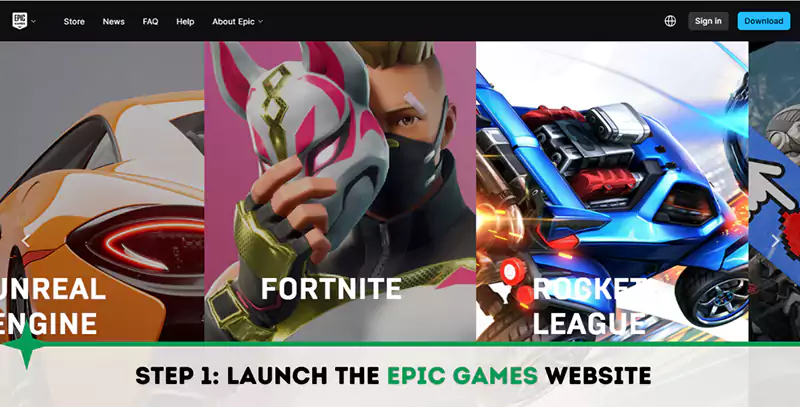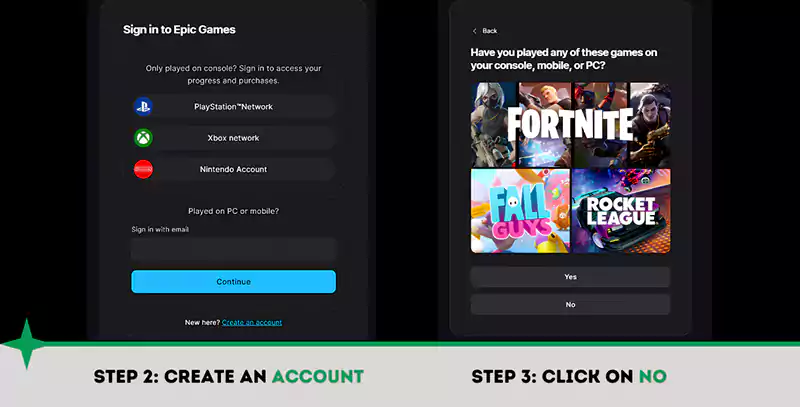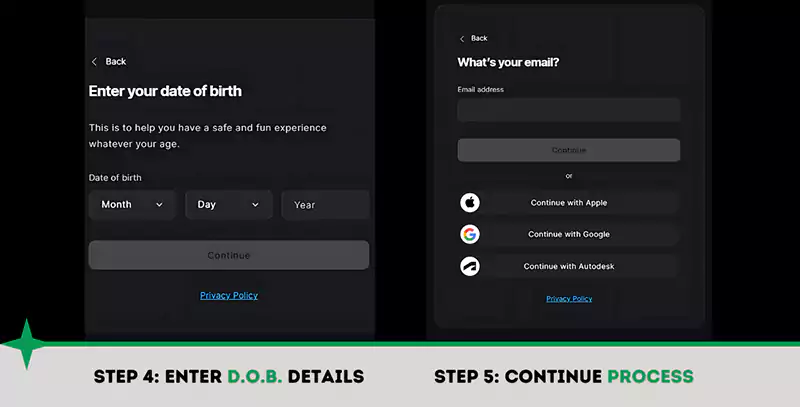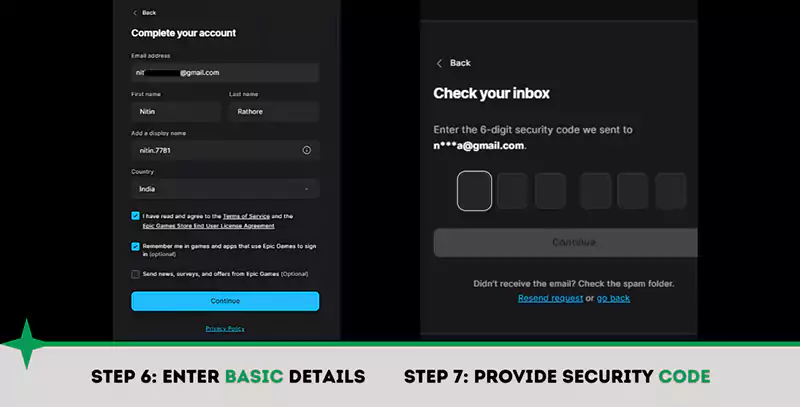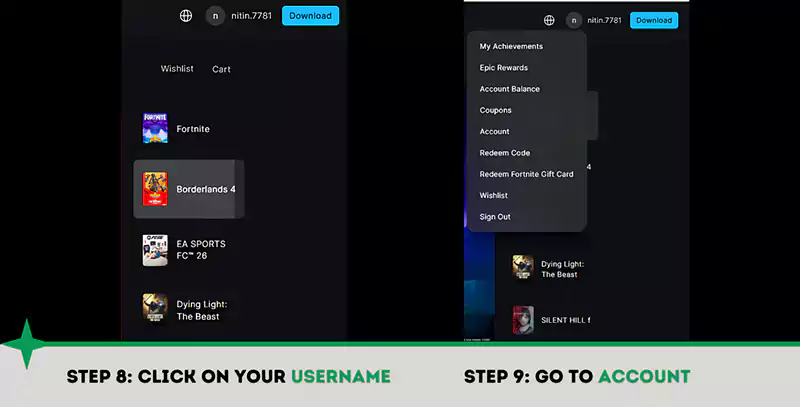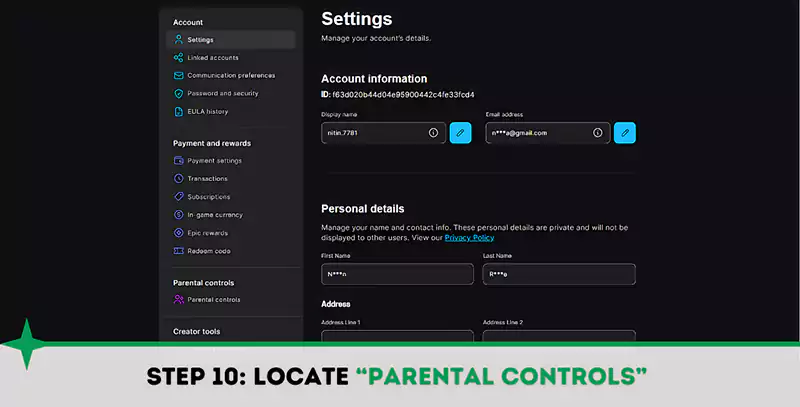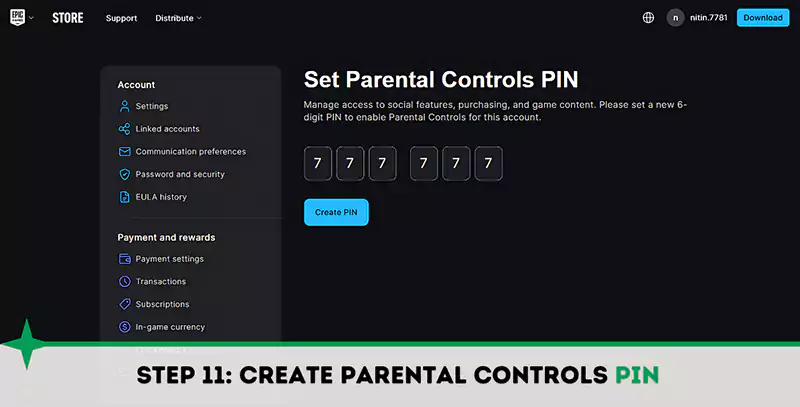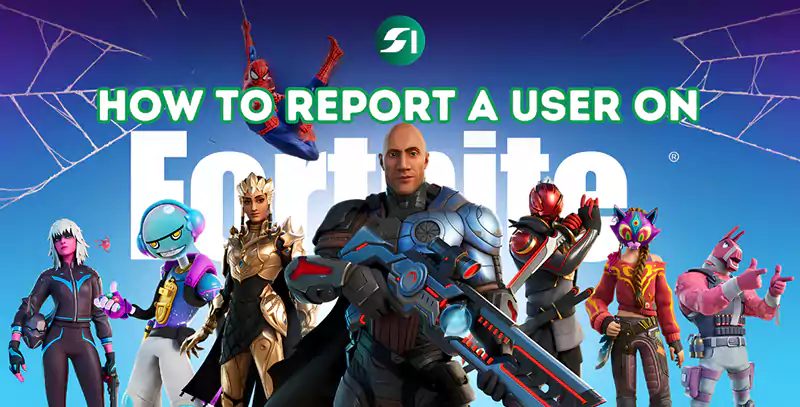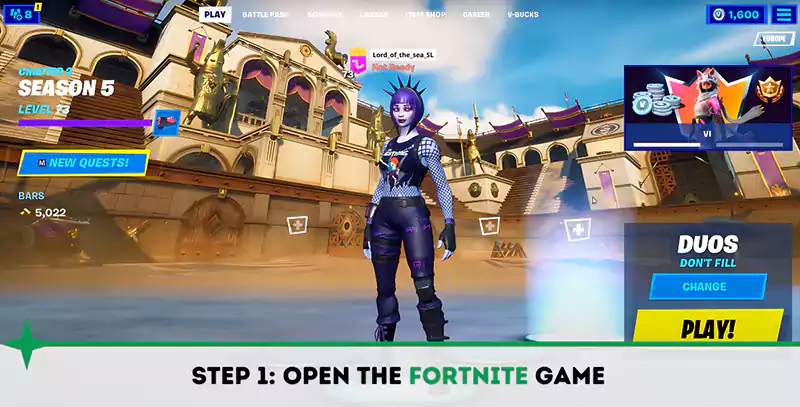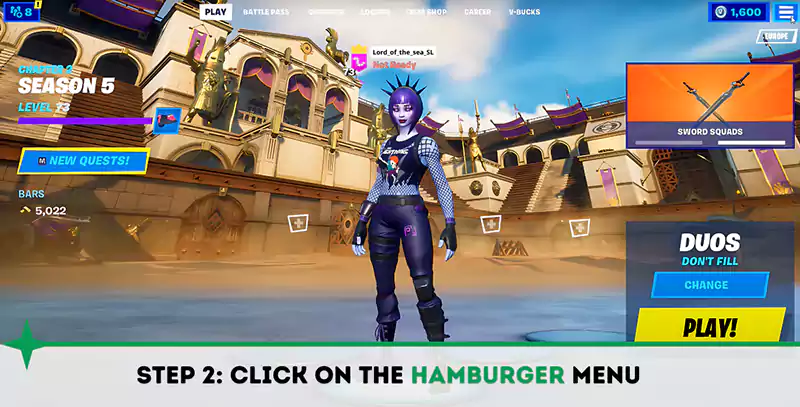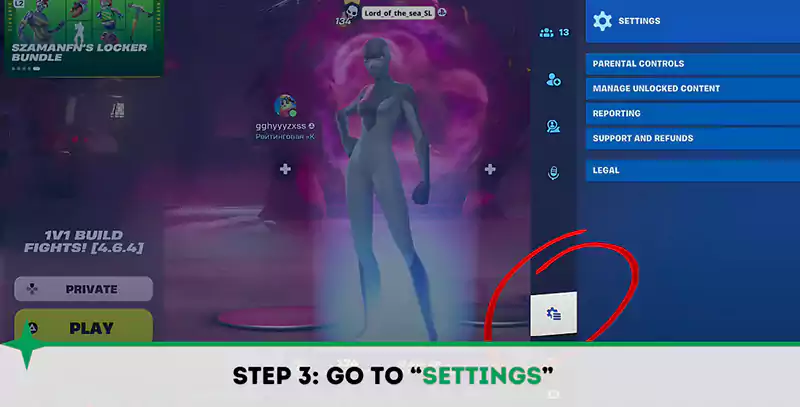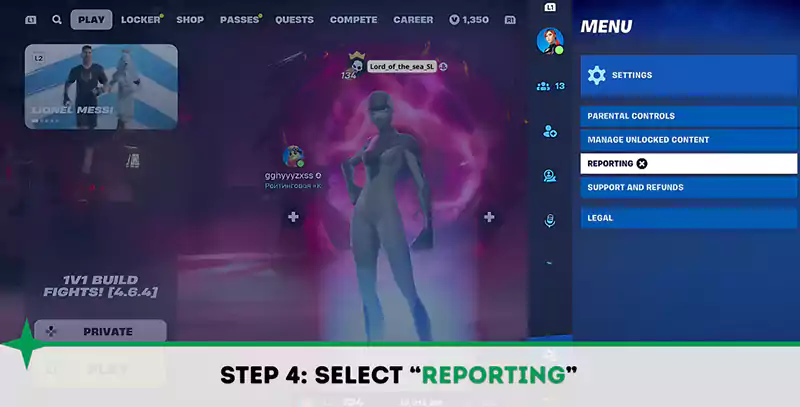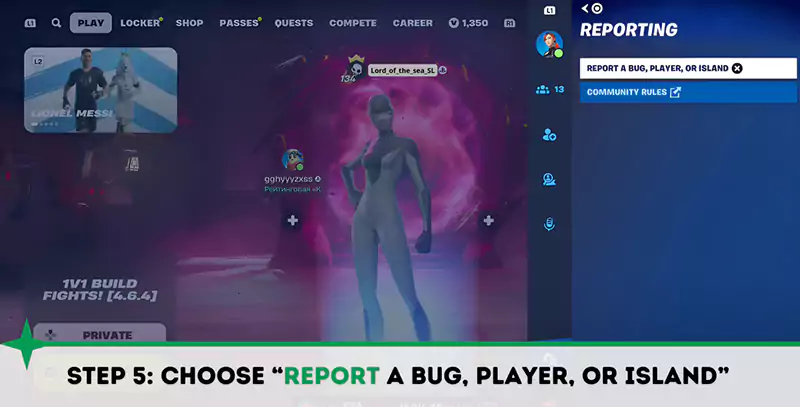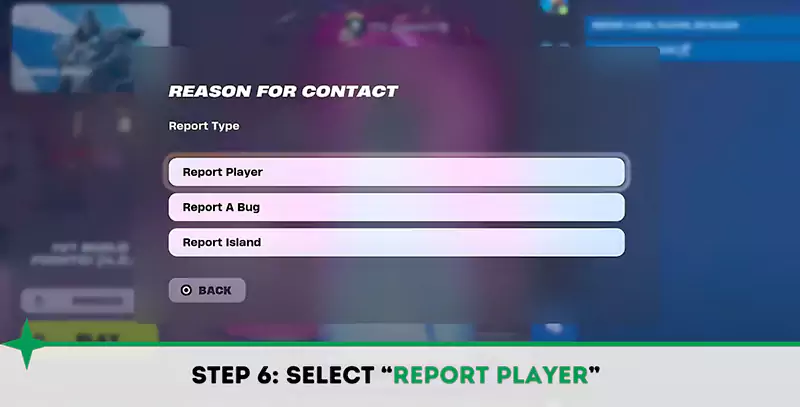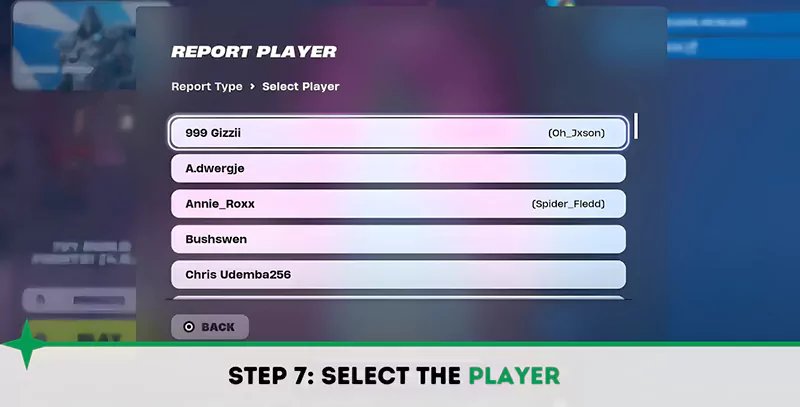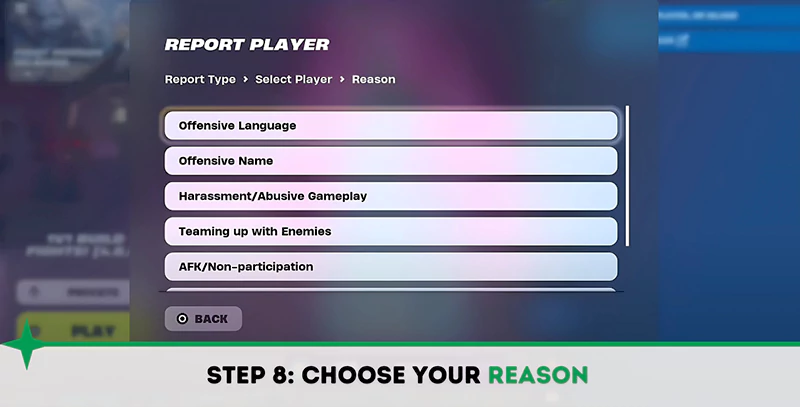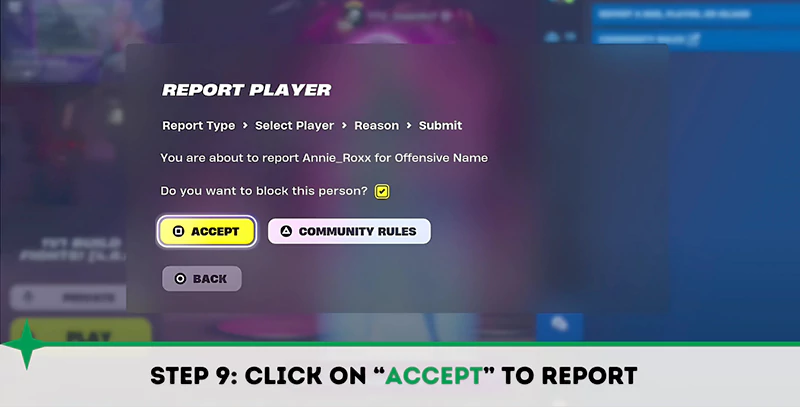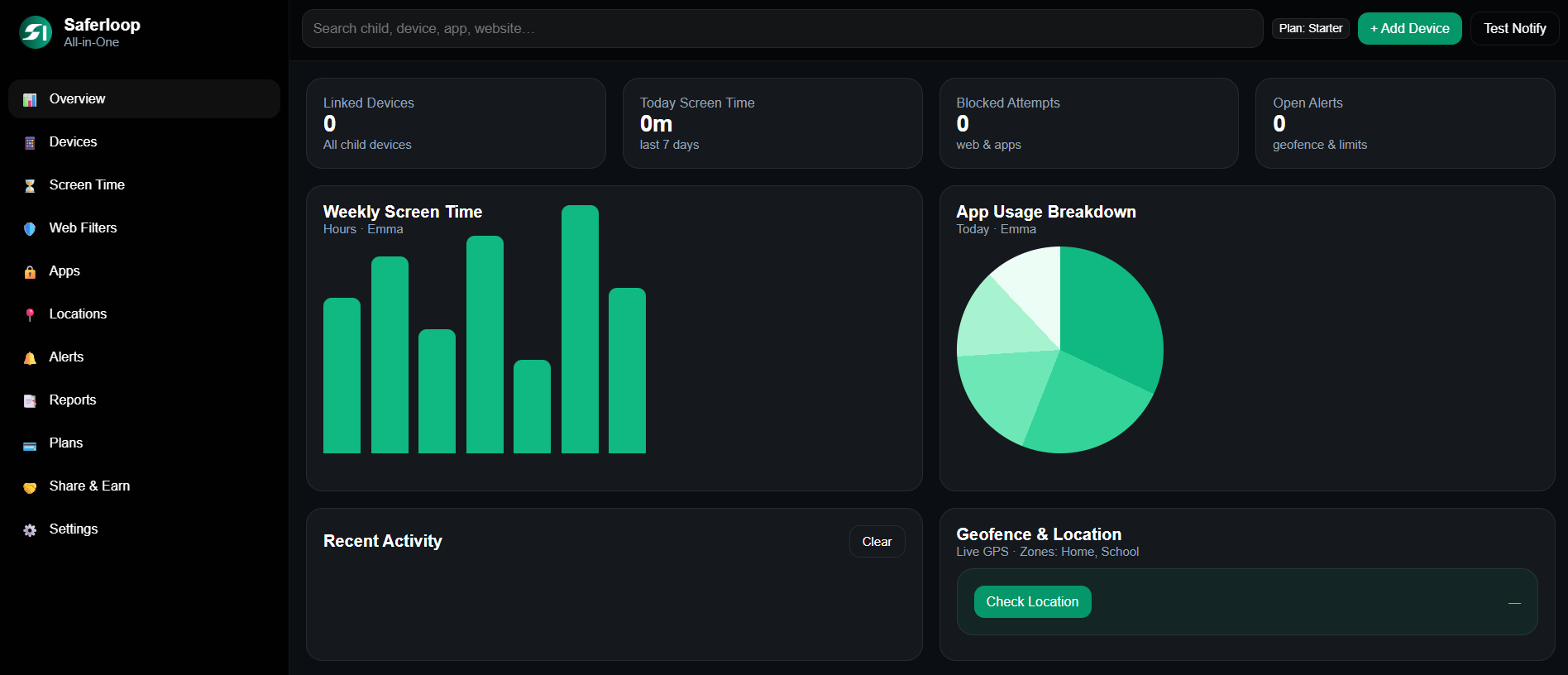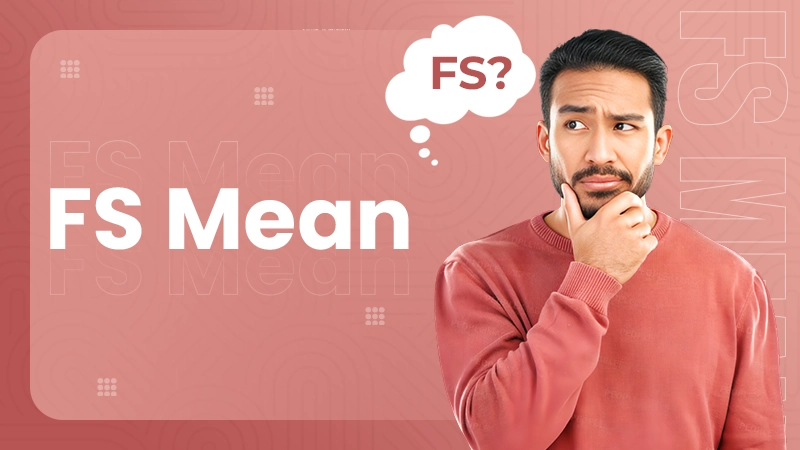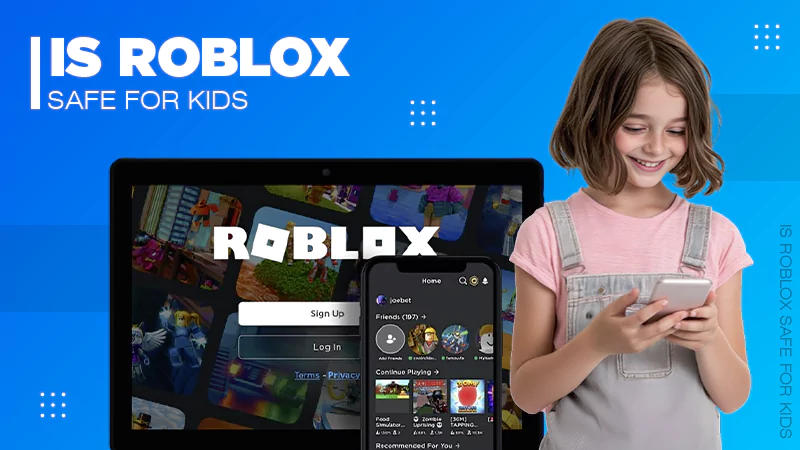Ans: Fortnite features violence, in-game purchases, risk of addictive gameplay, and exposure to inappropriate content, due to which it is not suitable for kids under 12.
How to Set Up Fortnite Parental Controls?
Fortnite, launched by Epic Games, is a cherished battle royale video game highly sought after for its engaging free-to-play model, cross-platform play, and ever-evolving parental controls.
Though it offers exceptional supervision features, ‘How to set up Fortnite parental controls?’ remains a mystery for many parents.
So, come along as I break down some advanced parental control settings on Fortnite and learn why you are not able to set up the six-digit parental supervision PIN.
Quick Answer!
To enable Fortnite parental controls, click on the Hamburger Menu >> Settings >> Parental Controls >> Set Up Parental Controls >> Change Email >> Next >> Create Six-Digit PIN >> Next >> Turn on:
- Filter mature language
- Require PIN to add Epic friends
- Weekly playtime reports
- Switch voice chat to friends only
How to Set Up Fortnite Parental Controls?
Setting up Fortnite parental supervision is a seamless process. All you need is an Epic Games account where you can directly enable parental control for all games, including Fortnite, by setting up a 6-digit security pin. Follow the step-by-step working procedure below to set up parental control.
Step 1: Open the Official Website:
Launch the Epic Games official website on your browser.
Step 2: Create Account:
Click on the “Sign In” option located at the top right corner of the website’s homepage, and head towards the “Create an account” option, and click on it.
Step 3: Click on No:
Press or click on the “No” option.
Step 4: Enter DOB Details:
Provide your date of birth details then click on “Continue”.
Step 5: Continue Process with Email or Available Options:
Proceed account creation procedure with your email or other provided options.
Step 6: Provide Basic Details:
Enter your details, including email ID, complete name, display name, and counter. Agreeing to the privacy policy for activating, the “Continue” option.
Step 7: Provide Security Code:
After clicking on the “Continue” option, enter the six-digit security code received in your Gmail account. Make sure to enter the code within 30 minutes before it expires.
Step 8: Click on Your Display Name:
In the top right corner of the homepage, click on your username.
Step 9: Go to Account:
Move towards the “Account” option and click on it.
Step 10: Head towards Parental Controls:
On the left side of Account options, locate “Parental controls” and click on it for the next proceeding.
Step 11: Set Parental Controls Pin:
This is the last step where you need to enter your 6-digit PIN and complete the parental controls setup process.
How to Report a User on Fortnite?
You always have the option to report an annoying gamer who you think is not adhering to the Epic Games Community Rules. To report someone on Fortnite, follow the steps given below.
Step 1: Open the Fortnite game:
Step 2: Click on the Hamburger Menu (≡):
Click on the Hamburger Menu appearing on the top right corner of your system display.
Step 3: Go to Settings:
Go below down to the Settings option and click on it.
Step 4: Select Reporting:
From the options, select “REPORTING”.
Step 5: Choose Report a Bug, Player, or Island:
Tap on the “Report a Bug, Player, or Island” from the two options showing under REPORTING.
Step 6: Select Report Player:
From the Report Type under Reason For Contact select “Report Player”.
Step 7: Select Player:
Select the player from the list of players you have played with.
Step 8: Choose Reason:
Choose your reason for reporting a player from the available options on your screen.
Step 9: Accept to Report:
In the end you need to click on “Accept” to finalize the procedure from your side.
Bonus Tip: Why Your Fortnite Parental Controls PIN Setup Failed?
‘Fortnite parental controls PIN setup failed’ is a common issue that many parents face while setting up supervision on their child’s account. Well, your parental control PIN setup is likely to fail if you have:
- Incorrect PIN entry
- Corrupted browser and cache cookies
- Outdated game or launcher
- Temporary server delay
To fix this issue, you can use the following troubleshooting tricks:
- Firstly, complete the account registration on Epic Games and then log in to your Fortnite account.
- Clear your browser’s cookies and cache, then restart.
- Try using a different browser.
- Update your Epic Games launcher and Fortnite game to the latest version.
- Check server status, and wait for some time in case of server delay.
Wrapping Up
Understanding how to set up Fortnite parental controls is not tricky, especially if you are also an Epic Games player. However, you should not blindly trust the in-built supervision features of Fortnite, as the game itself is prone to glitches.
Getting a third-party parental control app like SaferLoop is the best option to add a robust layer of security to your kid’s gaming account. This way, you can chill while your little fellow enjoys gaming online.
Frequently Asked Questions
Q: Why is Fortnite not suitable for under 12?
Q: Can a 7-year-old play Fortnite with parental controls?
Ans: The PEGI age rating of 12 is a guideline; whether your kid should play Fortnite depends totally on your consent. You can create cabined accounts for your child and set up strict parental controls to ensure a safe gaming experience.
Q: Is it illegal to play Fortnite under 13?
Ans: No, it is not illegal to play Fortnite under 13. However, when kids under 13 create an account on Epic Games, it is automatically labelled as a cabined account until they reach the age of digital consent in their respective country.