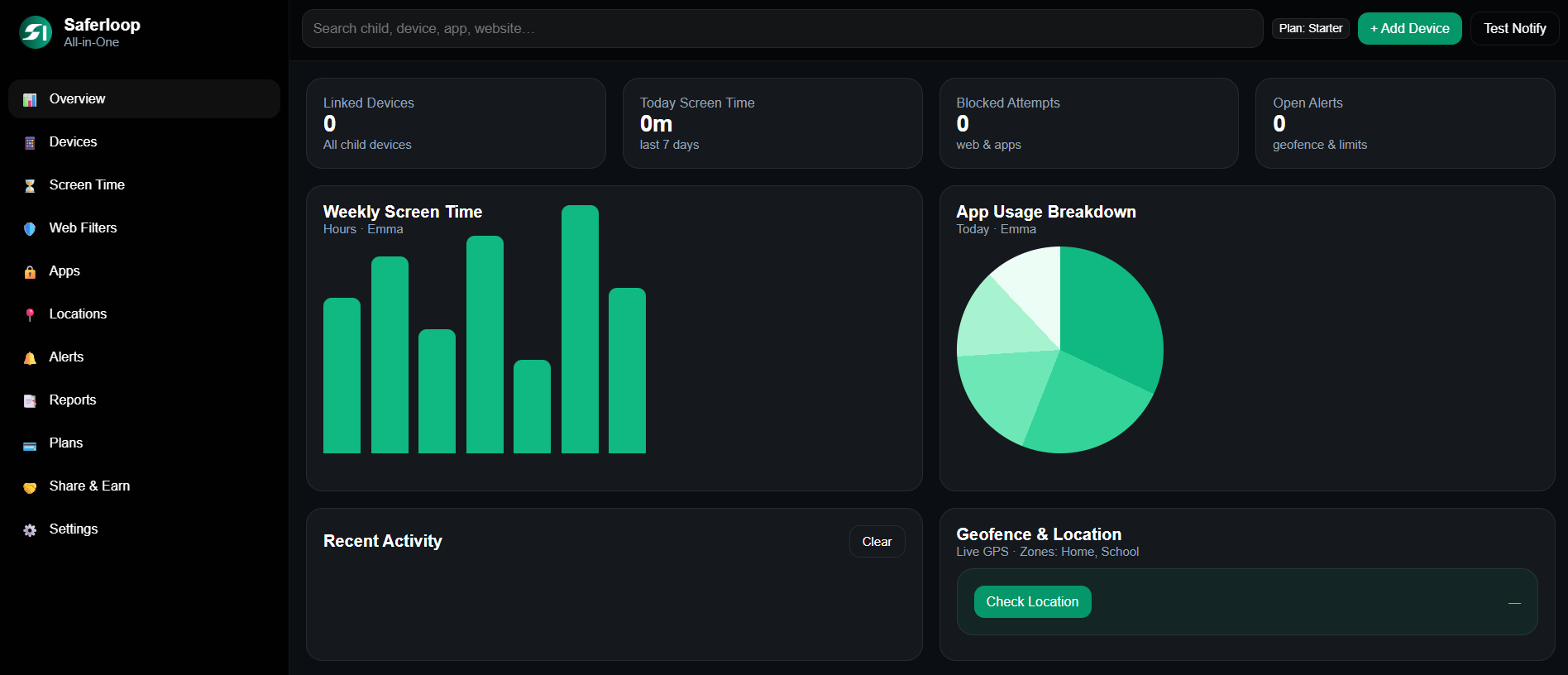Ans: Yes, there are in-built parental controls on TikTok named as ‘Family Pairing.’ You just have to activate it and for greater safety, you can also adjust some settings and opt for a third-party child safety application such as SaferLoop.
TikTok Parental Controls: Step into Digital Parenting With TikTok Family Pairing
TikTok is trending, but so are the dangers lurking behind the screens!!
TikTok has 1.59 billion active users, and children make up a massive audience here. As per the 2021 survey, kids in the US spend an average of 132 minutes on TikTok.
After the increase in internet usage and the transition to e-learning, the number has risen significantly, raising cybersecurity concerns among parents. Taking into account the worries of guardians, TikTok launched the ‘Family Pairing’ feature in 2020, giving them some peace of mind.
Today, we’ll explore the features of TikTok parental controls, analyze how effective they are, and also suggest some advanced settings along with parental control software for robust safety.
- A Quick Overview of Family Pairing Feature of TikTok Parental Controls
- Distinctive Features of Family Pairing
- How to Set TikTok Parental Controls?
- Additional Settings to Enable Parental Controls on TikTok via Family Pairing
- Limitations of TikTok Parental Controls
- Install SaferLoop and Take Control of Your Child’s Online Safety
- Frequently Asked Questions
A Quick Overview of Family Pairing Feature of TikTok Parental Controls
Family pairing is the TikTok parental control feature that provides some control to the caregivers over their minor’s activities on the app. Employing this child safety feature, guardians can customize their ward’s safety settings according to their interests.
Using the family pairing tool, you can link your device with your teen’s account and set controls like
- Screen time limit
- Schedule time away
- Mute push notifications
- Filter keywords
- Filter content
- Enable linked account activity
- Manage their direct messages (DMs)
These were some important aspects of family pairing in a crux. For a detailed overview, move to the subsequent sections and explore its exquisite features and setup method.
Distinctive Features of Family Pairing
The family pairing feature was designed with an aim to provide greater control to the guardians over their ward’s activity on the app.
With an effective utilization of this feature, one can prevent cyberbullying and digital threats, limit stranger interaction, filter content, and flag the explicit content as inappropriate.
The comprehensive suite of TikTok parental controls includes the following feature for advanced security:
- Daily Screen Time Limitation
It helps you set a daily time limit on the app usage and for minors in the 13- to 17-year-old age group, the default time limit is one hour. Depending on your requirements, you can further increase or decrease it.
This feature enables you to set one screen time limit on the applications of all your kids in case you have multiple children. Furthermore, you get to set a random passcode, through which you can choose to give them some extra screen time on the app once they have reached the decided limit.
- Screen Time Dashboard
The screen time dashboard is like a monthly report where you get insights about the cumulative time spent on TikTok for the last four weeks. Besides, it also informs you about the number of times the application is opened each day for the last four weeks.
- Schedule Time Away
Utilizing it, you can set recurring time limits for TikTok by selecting the day and time TikTok will be unavailable for your little one. You can overrule this schedule time restriction with a simple request to continue using the app from your teen’s device.
- Mute Push Notifications
TikTok automatically mutes the push notifications from 9:00 pm to 8:00 am for youngsters between 13 and 15 years and from 10:00 pm to 8:00 am for children between 16 and 17 years. Additionally, you can schedule more time to mute notifications directly from your account.
- Filter Keywords
To avoid explicit content popping up on the feed, you can select keywords, their variations, and hashtags. This can also include hate speech and curse words. By doing this, you’ll be able to manage the visibility of the keyword list and tailor the content in your supported feed.
- Linked Account Activity
This feature will notify you about your teen’s activity by giving you customized updates. It will also inform you if the device gets unlinked, just in case your kid tries to override the settings.
- Discoverability and Interactions
It allows you to switch your ward’s account to private so that anyone who wants to access their content must follow them and that follow request will also need to be approved. Furthermore, you can also block accounts, following, or followers lists on your kid’s profile if you sense any threat.
- Manage Direct Messages
By enabling family pairing, you can legitimately restrict who can send messages to your younger one. It also gives you the option to turn off the direct messaging completely to prevent interaction from strangers.
- Restrict Mode
It limits exposure of uncomfortable content that has mature themes and is inappropriate for kids. You can enable this content filtering for your little one’s feed from your device.
- Comment Care Mode
In this mode, all the comments that are inappropriate, offensive, or have been flagged are filtered. It gives you solid control over your teenager’s account by applying additional filters to the comments posted.
Moving on, let’s explore how you can set up the parental controls on TikTok in the easiest way possible.
How to Set TikTok parental controls?
To customize the account settings, you need to link your account with your younger ones and for that,
- Tap on the profile option and hit the hamburger menu (≡) at the top.
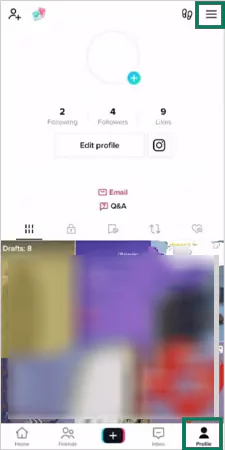
- Click on Settings and Privacy.
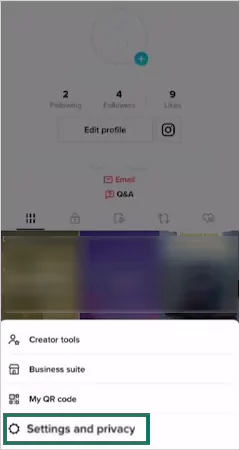
- Select Family Pairing.
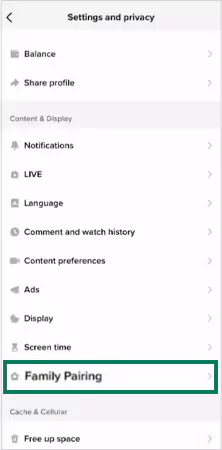
- Hit Continue.
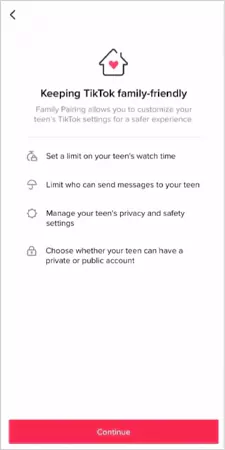
- Select Parent and press Next. A QR code will be generated now.
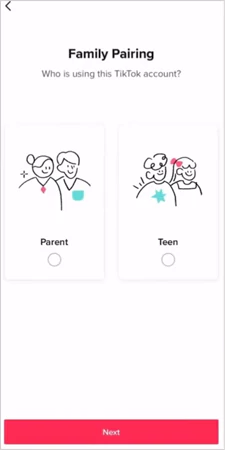
- Now, take your kid’s device and perform the above four steps. In the fifth step, select Teen.
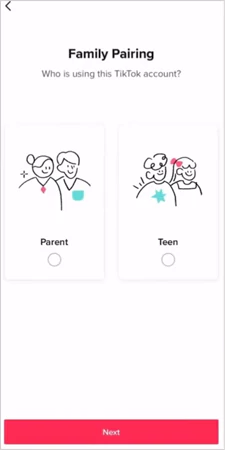
- Scan the QR code.
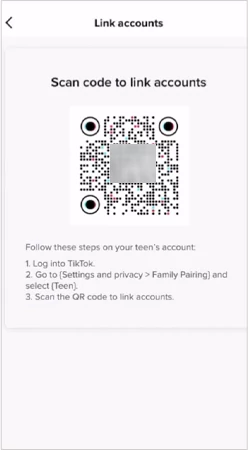
Additional Settings to Enable Parental Controls on TikTok via Family Pairing
Only enabling family pairing parental controls on TikTok is not sufficient to create an indestructible safety shield because kids today are tech-savvy and will find a way to override the TikTok parental controls. Hence, we suggest you make the following additional settings utilizing the family pairing on your little one’s device.
Switch to Private Account
Usually TikTok keeps the minors’ accounts as private by default but sometimes the children can turn off this setting. So, to switch the account back to private, you have to
- Access your child’s account and select the Privacy and Safety option.
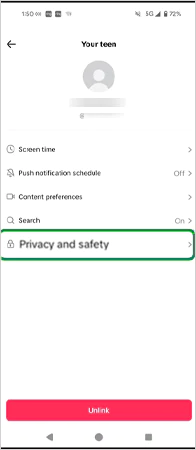
- Next, toggle on the private account section.
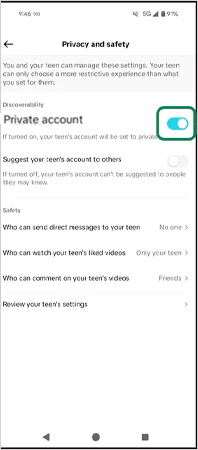
- Lastly, tap on the toggle to turn the ‘Suggest your teen’s account to others section’ to gray.
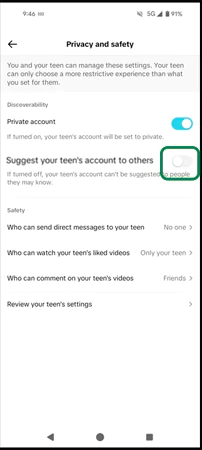
Remember that, regardless of keeping the account private the profile picture, username, and bio will be visible to everyone. So, make sure all these sections do not contain any personal information or sensitive data.
Manage Notifications
The family pairing option enables you to schedule the mute push notification setting. To utilize this feature and limit the notifications,
- Navigate to family pairing and access your little one’s account. Then click on the Push Notification Schedule option.
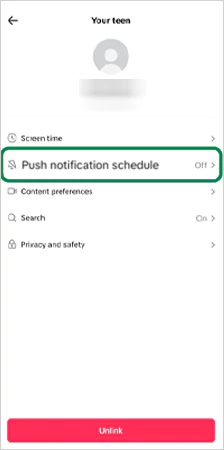
- Next, push the toggle on to Set a Schedule.
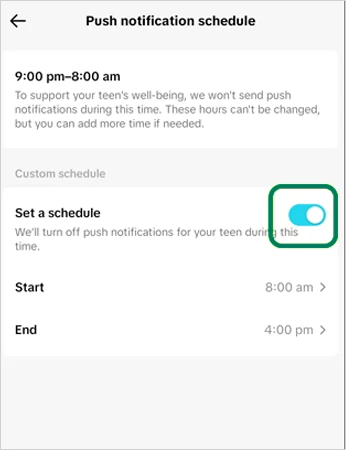
Notifications are automatically muted for minors between 9:00 pm and 8:00 am for 13- to 15-year-old teens and 10:00 pm to 8:00 am for 16- and 17-year-olds. However, you can still schedule a separate time frame during the school day for e-learning to keep the distractions at bay.
Enable Restrict Mode
Restrict mode is like content filtering, where you can manipulate the algorithm to prohibit explicit content on your younger one’s feed. It will remove all the graphics and images that has mature themes or are adult-centric. You can enable restrict mode by,
- Navigating to the profile icon and tapping on the Hamburger Menu (≡).
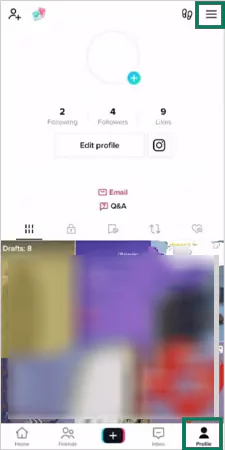
- Then select the Settings and Privacy option.
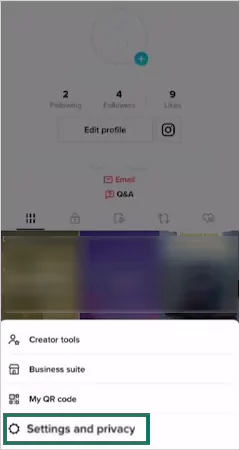
- Hit the Content Preferences option.
- Click on the Restricted Mode.
- Now turn the restricted mode on and set a passcode.
Remember that in case of multiple accounts, the restrict mode needs to be activated separately, and you need to create the separate passcode for each device as well.
Set Sleep Reminders
A good night’s sleep is necessary for a healthy body and active mind. To ensure that your youngster is getting enough sleep and minimize distractions, you can set sleep reminders. The sleep reminders constantly interrupt the ‘For You Feed’ by giving sleep alerts until the minor finally quits using the app.
Sleep reminders can easily be set via settings. You just have to
- Move to the Settings and Privacy menu.
- Select the Screen Time option there.
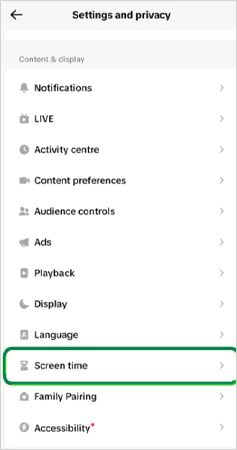
- Tap on the Sleep Reminders.
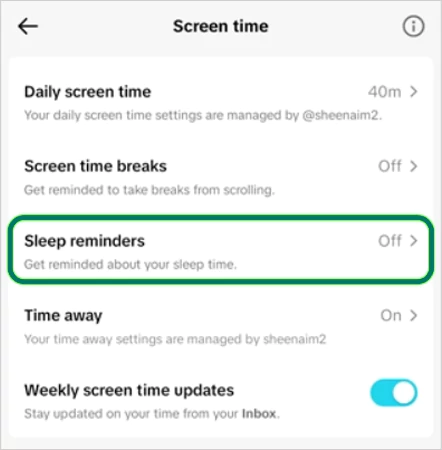
- Hit the Set up option.
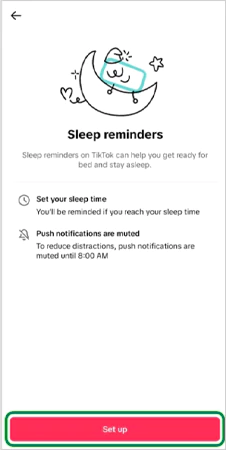
- Set your sleep time and press Done.
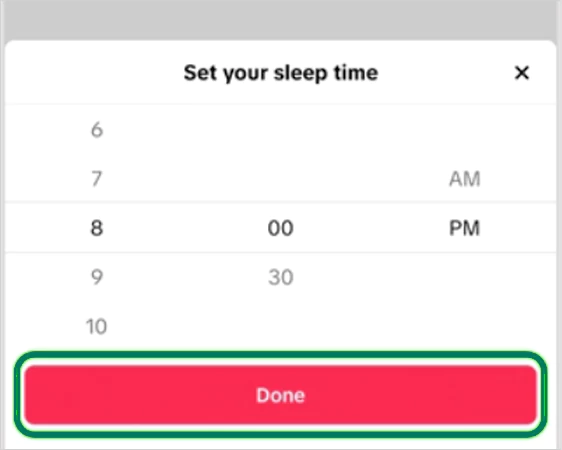
To manage the sleep schedule and overall well-being, adults can also set a sleep time for themselves, but their sleep time will end in seven hours only.
Decide Contact Preferences
For prohibiting who can contact your ward, you can customize their contact preferences. By employing contact preferences settings one can limit comments, avoid hate comments, and ensure a secure communication on the platform. To enable contact preferences,
- Access your kid’s device and go to the Privacy and Safety option.
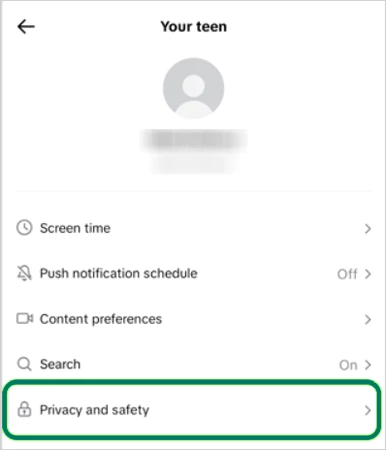
- Under Privacy and Safety, switch
‘Who can send direct messages to your teen setting? to No One
‘Who can watch your teen’s liked vidoes’ to Only your teen
‘Who can comment on your teen’s video’ to Friends
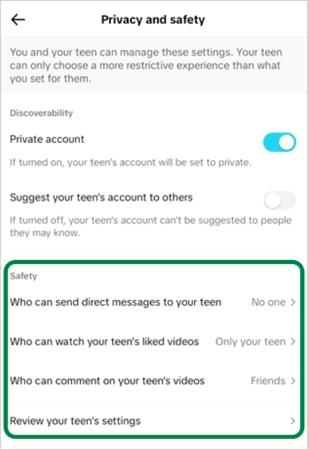
Report a Video
You can report users and content to make TikTok a safe place for others as well. So if you feel the content doesn’t go according to the community guidelines of the social media platform, you can report it by,
- Open the video you want to report and click on the Share Arrow.
- Then tap on the Report option and mark it as Not Interested.
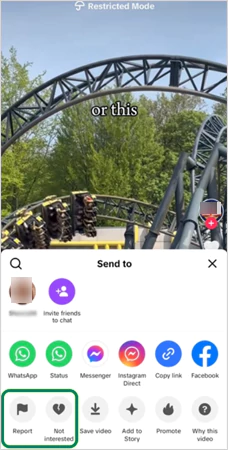
Report and Block Users
In the wake of harassment, spam, and privacy violations, you can immediately block the users and limit their access to your ward’s content and profile. Blocking anyone is possible by, for that
- Open the profile of the user and tap on the share arrow present at the top.
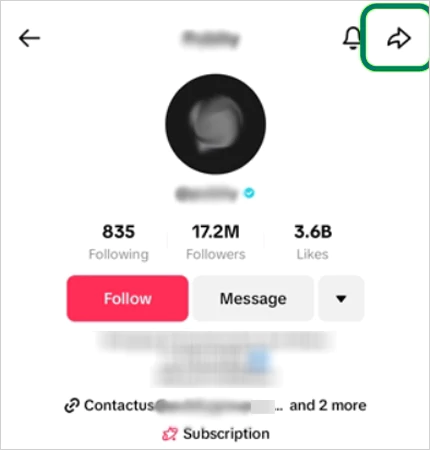
- Next, click on the Report and Block option to permanently restrict their interaction with your account.
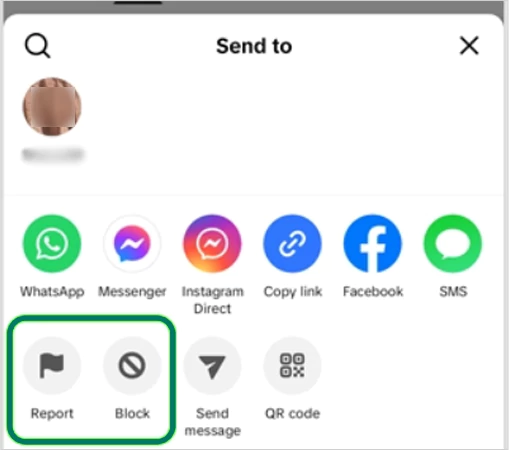
Enable Keyword Filters
Keyword filters prove to be an aid in tailoring the content in your supported feeds on TikTok. To manage this feature, you have to
- Click on the profile icon at the bottom and hit the Menu (≡) option present at the top.
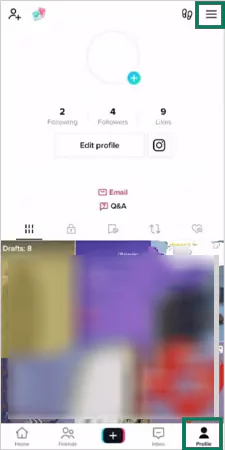
- From there, click on Settings and Privacy.
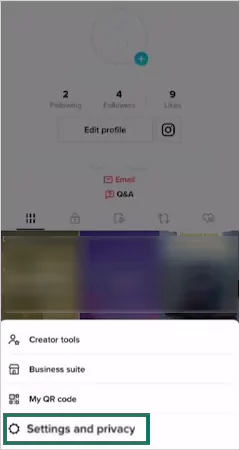
- Select the Content Preferences option.
- Press the Filter Keywords.
- Tap on the Add Keyword option available.
- Now, enter hashtag and words that you would like to filter.
- Lastly, hit the Save option to confirm the action.
Manage Comment Care Mode
To apply additional filters to the comments posted on your child’s content, you can enable the comment care mode. For managing comment care mode,
- Click on the profile icon at the bottom and then hit the Hamburger Menu (≡) at the top.
- From the given options, choose Settings and Privacy.
- Next, select Privacy.
- Then tap on Comments.
- Press on Comment Care Mode option.
- Toggle on the Setting and hit the Save option.
Set Screen Time
Family pairing enables you to set a daily screen time limit and also provides weekly screen time updates, giving insights to your teen’s use of the application. Follow the below-given steps to set daily screen time limits.
- Use family pairing to access your little one’s account. Then select Screen Time.
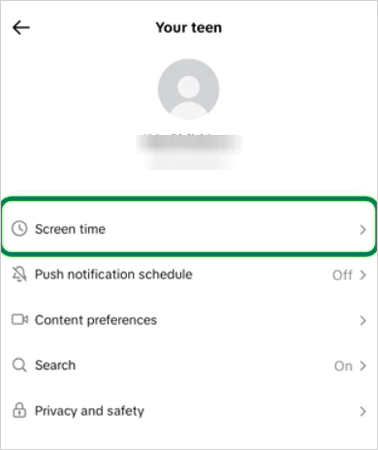
- Click on the Daily Screen Time option.
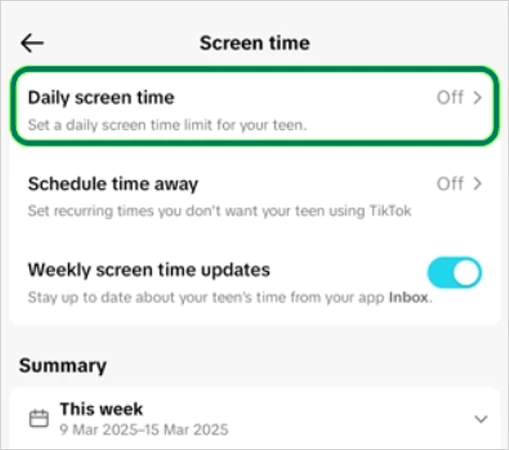
- Tap on the Set Screen Time Limit.
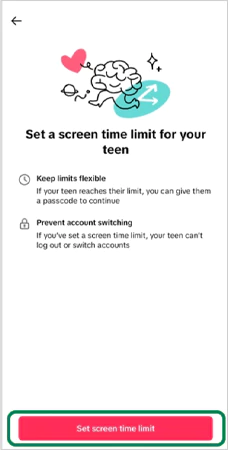
- Choose between ‘Set the same limit every day’ or ‘Set a custom limit per day’ and select the Set Screen Time Limit option.
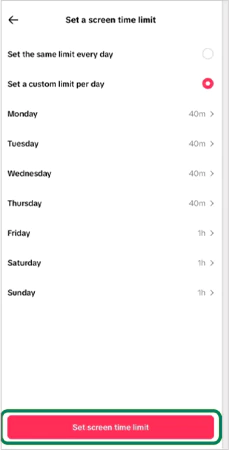
Adjusting the DM settings, flagging the explicit content, and activating the comment care mode might look like adequate, but in the bigger picture, these features are not sufficient to ward off the perpetrators. Hence, in the upcoming sections, we have discussed the limitations of parental controls on TikTok and solution to tackle them.
Limitations of TikTok Parental Controls
The family pairing feature indeed provides some relief to the parents by giving them some autonomy over their minors’ accounts, but is it enough!?
TikTok offers greater control to parents as compared to Snapchat, but here’s a catch: this social media app doesn’t provide absolute safety and has limited reporting tools with no detailed weekly analytics.
Here are a few shortcomings of the family pairing feature of this celebrated social media platform that you must consider before blindly trusting it for your ward’s safety.
- Ineffective Content Filtering: The app’s algorithm prioritizes trending videos so regardless of activating the filter for mature themes, you can’t really stop the trending content from appearing on the feed, which might include explicit graphics as well.
- Lacks Reporting Tool: There’s no effective way through which parents can get instant alerts in case of cyberbullying, as the application largely relies upon flagging inappropriate content only. So you might not even know if your teen is being subjected to online harassment.
- No Customization in Age-Based Restrictions: The restrictions on the app are quite rigid and don’t consider the individual maturity level and preferences, thus restricting your younger one from accessing certain features that they are responsible enough to use.
- Loophole in Time Management Feature: Time management can easily be reversed with a passcode and your children can literally override the tool if they know the passcode.
- Limited Analytics: Parental controls on TikTok lack a full-fledged analytic report and instant alert system, due to which you won’t have complete insights about your youngsters’ activities.
Absence of detailed reports and limited help for parents make it a less reliable option and raise the need for better parental control software.
Install SaferLoop and Take Control of Your Child’s Online Safety
SaferLoop parental control app gives you an all-inclusive parental control package where you get to trace the digital footprints of your teenager by keeping an eye on the content they are consuming and the people they are interacting with. The advanced child-safety features give you higher control over the virtual life of your little one.
Here are a few features that make SaferLoop an effective option for you!
- AI-based content filtering
- GPS supported location tracking and geo-fencing
- Advanced app blocking software
- Screen time management tool
- Specialized application monitoring assistance
- Real-time security alerts
- Provides customization options
- Detailed weekly reports
Parenting has become significantly harder in the wake of this digital era, especially when your youngsters are tech-savvy. That’s why SaferLoop empowers the parents by providing the right tools to protect and guide the online journeys of youngsters.
SaferLoop keeps you one step ahead in the Digital Playground 🎮!!!
Frequently Asked Questions
Q: Can I put parental controls on TikTok?
Q: Can I let my 12 year old have TikTok?
Ans: As per the app guidelines, kids above the age of 13 can use it. Personally speaking, avoid giving your 12-year-old access to TikTok, as it’s not apt for their cognitive development and makes them vulnerable to adult content and cyberbullying.
Q: How can I keep my child safe on TikTok?
Ans: To ensure your little one’s safety on the app, make sure to enable family pairing along with
- Switch the account to private
- Enable keyword filters
- Manage comment care mode
- Set notification and content preferences
- Opt for a third-party parental control software application like SaferLoop.
Q: Are there parental controls on TikTok?
Ans: Yes, TikTok does offer a set of parental controls referred to as family pairing.
Sources: