Ans: You can turn off parental controls on Fortnite by
- Accessing the Epic account settings
- Navigating to parental controls
- Lastly, modify the changed settings
Fortnite is a survival and fighter-spirited video game, scoring immense popularity among teens and youngsters. This online Battle Royal Mode adventure is T-Rated by the Entertainment Software Rating Board (ESRB), labeling it as suitable for teenagers.
However, the violence, crude humor, suggestive themes, mature language, and disturbing visuals raise a need for customizing the settings according to the child’s maturity level. Hence, Fortnite parental controls empower parents to mitigate their concerns by allowing them to manage their ward’s chat, in-app purchases, and more.
Intrigued to learn more!?
Join us as we explore the parental controls in Fortnite and learn how to enable the child safety features in the easiest way possible.
Due to the elements of violence, Fortnite Battle Royale needs some child safety controls for children under the age of interest in playing the game. Hence, Epic Games brings a comprehensive suite of Fortnite parental controls that you can enable by following the steps.

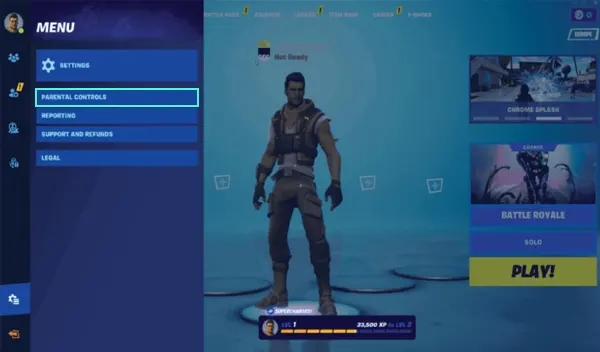
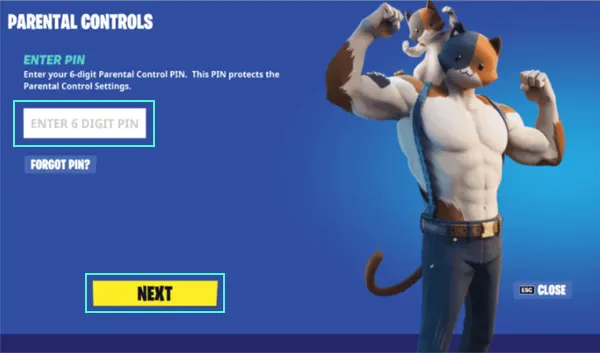
Now, you have access to parental controls in Fortnite and can make the necessary changes. To learn how to tweak the child safety settings, meticulously read the subsequent sections.
After accessing the parental control settings, you get to unlock the multiple child safety features to keep your little ones protected on the gaming platform. The upcoming sections comprehensively discuss the child safety settings that you must enable to create an impenetrable safety web and keep the perpetrators away.
By hiding your account name, you can replace your ward’s name with ‘PLAYER’ for everyone who is not a part of their squad. To hide the account name:
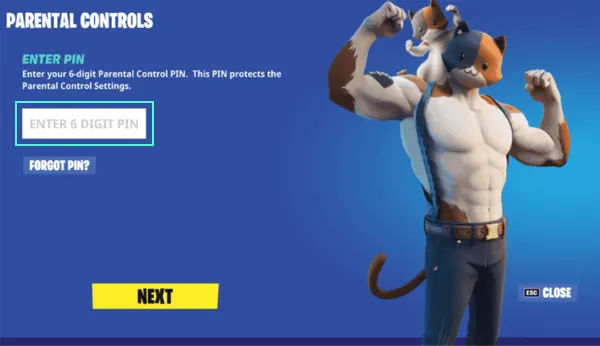
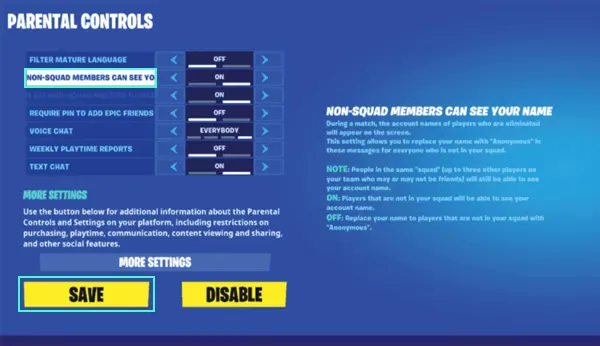
Remember that members of the same squad, basically up to three other players on the team who may or may not be friends with your little ones, will still be able to see the name.
You can filter the mature language like curse words or other age inappropriate terms for youngsters, by
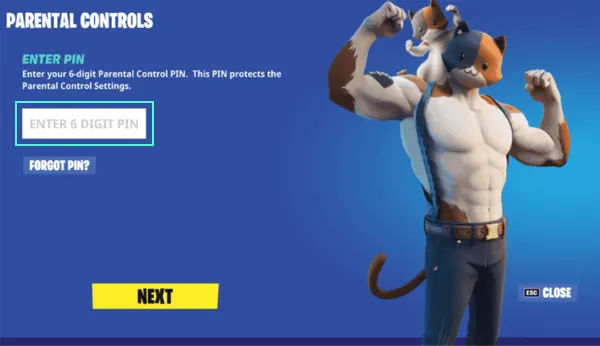
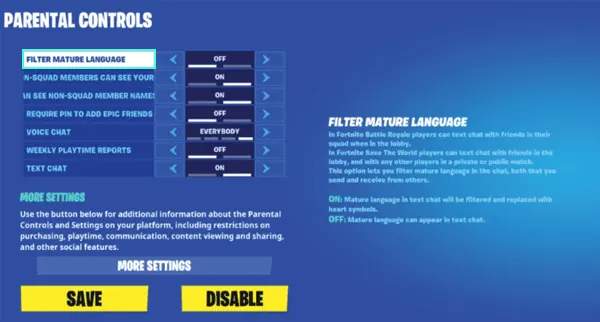
Fortnite parental controls empower you to manage the friends of your younger ones and decide who they talk to. To enable this setting, you have to,
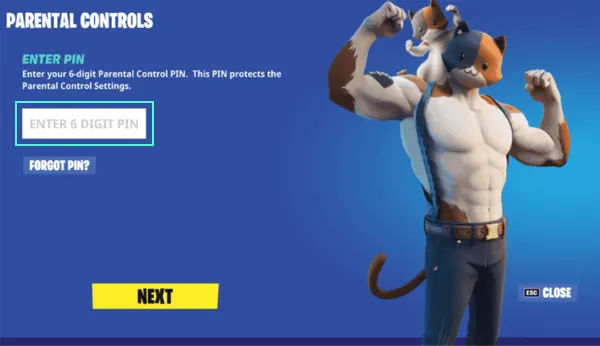
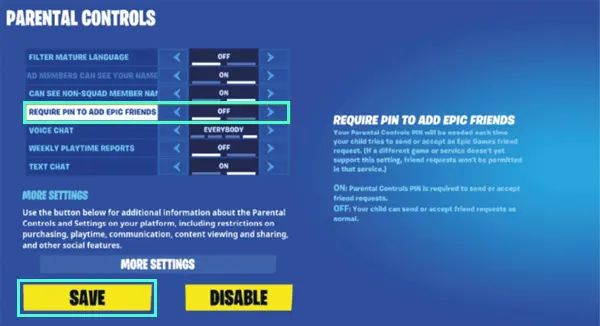
Gaming addiction is a real thing and can hamper the studies and social interaction abilities of kids. That’s why Fortnite parental controls provide you with the option of managing screen time to foster healthy screen habits. To enable this setting,
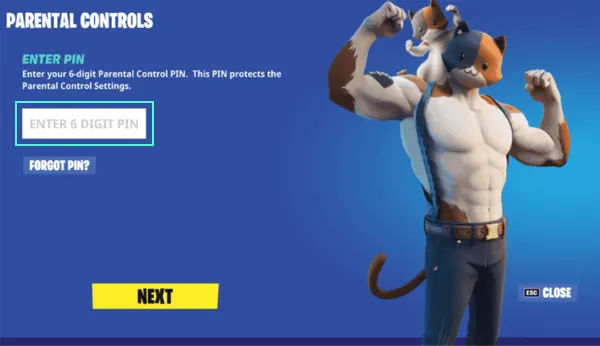
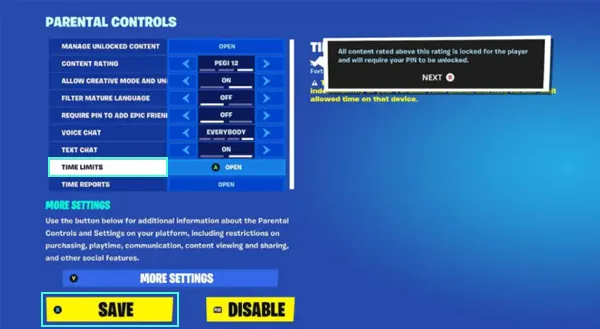
By enabling the text and video chat restrictions, you can decide who can communicate with your child. Follow the steps to turn on this feature.
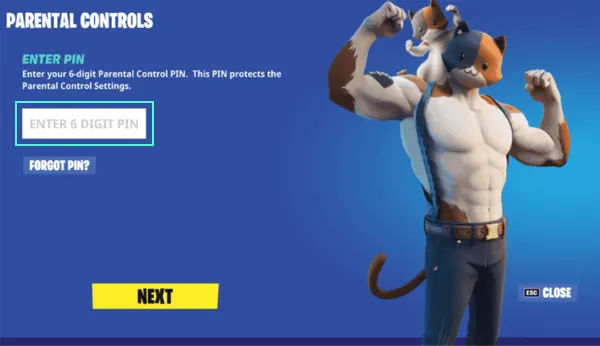
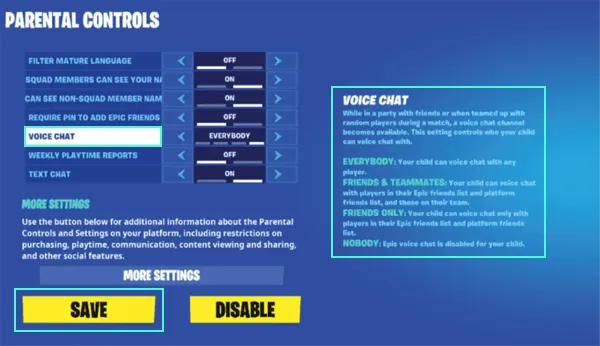
In the wake of any cyber threat, you should always educate your children about reporting a user. Follow the given instructions below to report someone during a game:
The Epic Games ecosystem automatically enables the ‘CABINED ACCOUNTS’ for kids under 13 years old under the Fortnite parental control. It allows the minors to enjoy gaming but in a safer and more controlled environment. This setting automatically limits many features and restricts the younger players from interacting with strangers or making any new purchases without the guardians’ consent.
Being the default child safety feature, cabineted accounts have several privacy settings that you can incorporate for greater security. You can enable the Fortnite safety settings by

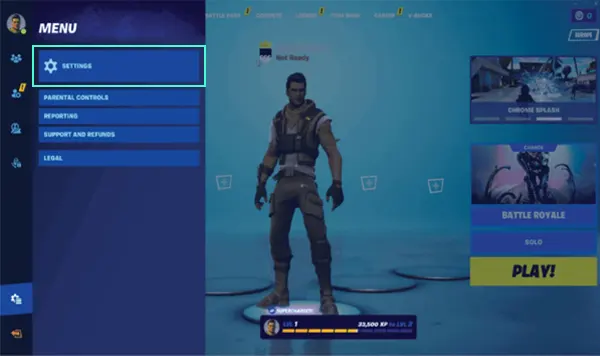
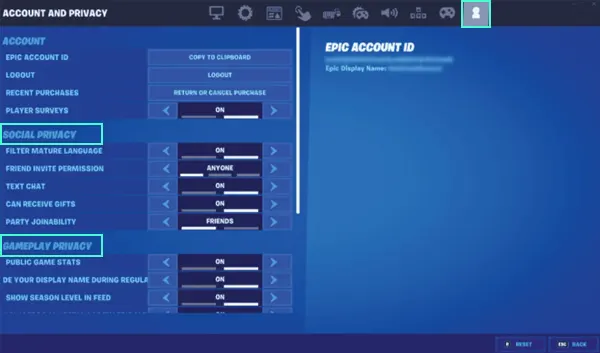
While Epic Games offers a comprehensive suite of parental controls, Fortnite also has some limitations that you should be aware of as parents:
The limitations of Fortnite parental controls emphasize the need to opt for third-party parental control software that can give overall security against digital hazards.
SaferLoop provides the wholesome child safety package that enables you to trace the digital activities of your younger ones. By employing this application, you can be at peace that your minor is browsing in a safe cyberspace and all the age-inappropriate content will remain out of their reach.
The SaferLoop provides you with the following features, which make it stand out among the several competitors.
Gaming in excess can lead to reduced attention spans, potential aggression, and social isolation, along with some major health issues like back pain, eye strain, disrupted sleep patterns, and more. SaferLoop will prove to be a great aid in combating the addiction to online games, thus helping the youngsters create healthy screen habits.
So wait no more!!
Get SaferLoop today and let your kid win the virtual battlefield 🎮⚔️.
Also Read: What is Saferloop Parental Control App? Learn About the Smartest Way to Be Safe Online
Ans: You can turn off parental controls on Fortnite by
Ans: To disable parental controls in Fortnite, you need to,
Ans: Log in to your Epic Games account portal and
Sources: