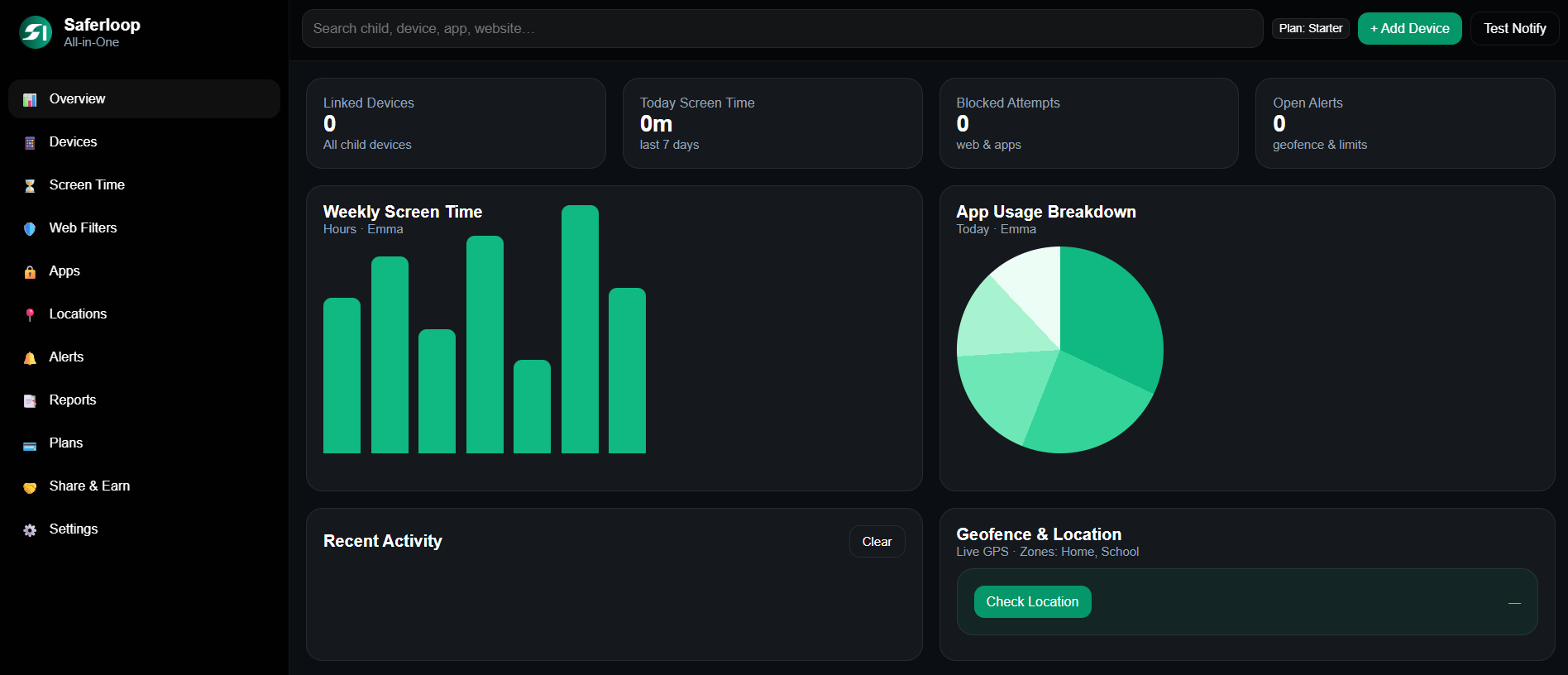Ans: You can remove parental control by turning off the parental control setting, manually removing restrictions, and disabling the parental control app.
Learn How to Disable Parental Controls on Different Devices | 8 Tried and Tested Methods
As your teens grow into adults, you have to let your guard down by disabling parental controls. This will not only help them learn self-regulation but will also make them feel respected and empowered.
Though you need to let them navigate the online world independently, the transition towards digital independence should be slow. Gradually lose the restrictions until they fully understand how the virtual world operates and the threats associated with it.
Hence, to ease the transition, we bring to you this comprehensive guide on how to disable parental controls on different devices, where we’ll also highlight how you can ensure your teenagers’ safety without intruding on their personal space.
- How to Disable Parental Controls on iPhone and iPad?
- How to Disable Parental Controls on Android Devices or Tablets?
- Method to Turn Off Child Safety Settings in Google Account and Chromebook
- How to Disable Parental Controls on Windows With a Family Organizer Account?
- How to Disable Parental Controls on Mac?
- Process to Disable Parental Controls on PlayStation 5 Consoles
- How to Turn Off Parental Controls on Nintendo Consoles?
- How to Disable Parental Controls on Xbox Consoles?
- Install SaferLoop App to Elevate Your Digital Parenting Experience
- Wrapping Up
- Frequently Asked Questions
How to Disable Parental Controls on iPhone and iPad?
Instead of having a direct parental control setting, iOS has multiple child safety features. So, if you are wondering how to disable parental controls on iPhone, know that you will need to
- Switch off content and privacy restrictions
- Reset screen time passcode
In the preceding sections, we have discussed all the parental control settings in great detail, so give it a good read!
Switch Off Content and Privacy Restrictions
Turning off content and privacy restrictions will let your kid explore even the mature content that was earlier filtered. To disable content and privacy restriction settings on an iPhone, adhere to the following steps:
- Open Settings and hit the Screen Time option.
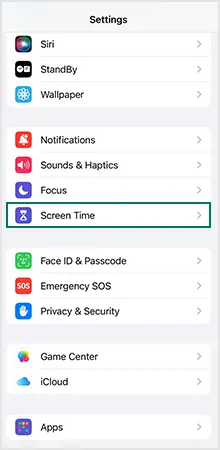
- Then select Downtime.
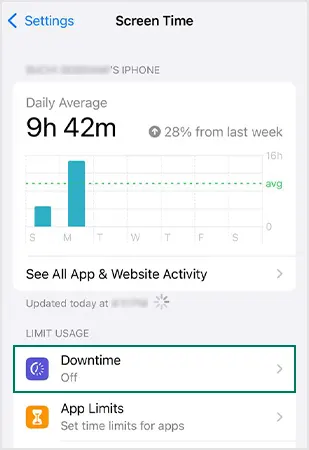
- Tap on the Turn Off Downtime option.
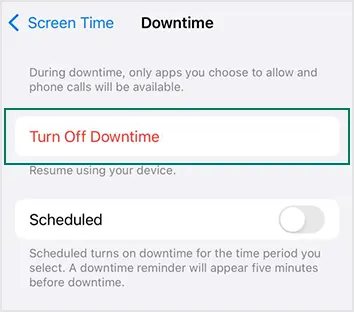
- Now, go back to the Screen Time Menu, click on App Limits, and disable app limits.
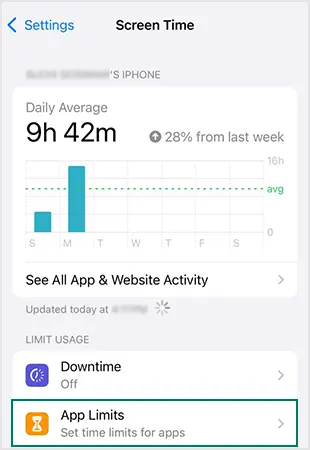
- Again, revert to the Screen Time Menu, select Content & Privacy Restrictions and click on the toggle switch.
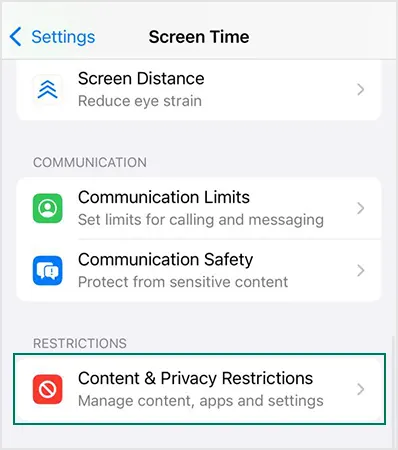
Reset Screen Time Passcode
Screen time passcode is an essential child safety feature of iOS that lets you set screen time limits with the help of a password. However, there are chances that you might forget the screen time passcode and in that case all you have to do is refer to the below-given instructions to set a new passcode.
- Open Settings and select the Screen Time option.
- Click on the Change Screen Time Passcode.
- Hit the Change Screen Time Passcode option to confirm the action.
- Tap on the Forgot Passcode.
- Enter your Apple ID and Password that you have used while setting up the passcode.
- Type a new Screen Time Passcode.
- Enter the new Screen Time Passcode again to confirm the action.
How to Disable Parental Controls Without a Password?
To disable iOS parental controls without a password, you’ll need to opt for a password recovery program. There are multiple programs available on the web that you can download on your Mac or PC to reset the password. Comply with the below-given steps to precisely reset the passcode.
- Move to the Settings and select Find My iPhone.
- Now, connect your device to a PC or Mac with the help of a USB cable.
- Then open the passcode unlocker program.
- Unlock your Screen Time Passcode.
- If needed, then purchase a license.
- Hit the start option to start the unlock process.
- Lastly, use the new passcode to set a new Screen Time Passcode.
Also Read: Best Parental Control App for iPhone: Every Parent Must Know About
How to Disable Parental Controls on Android Devices or Tablets?
Unlike iOS, Android devices have separate parental control settings for the Google Play Store and the device itself. It means that you have to individually disable kid-safety features for the Google Play Store and in the device settings. You can do this via a PIN or use Family Link. Navigate to the subsequent sections for a detailed procedure on how to disable parental controls on Android devices.
Turn Off Parental Settings in Google Play Store
To disable the parental settings in the Google Play Store, follow the instructions given below!
- Navigate to the Google Play Store app, click on your profile image at the top, and open Settings.
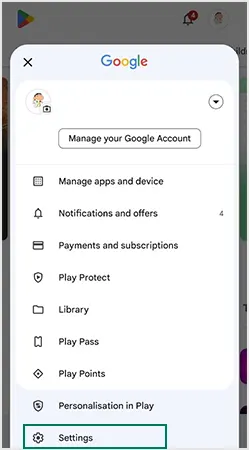
- Select Family and hit the Parental Controls option.
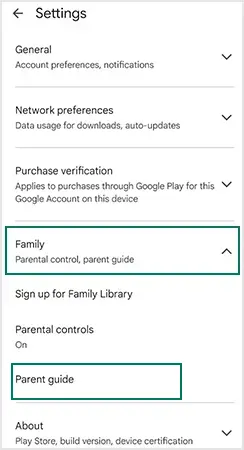
- Toggle off the ‘Parental Controls are On’ option.
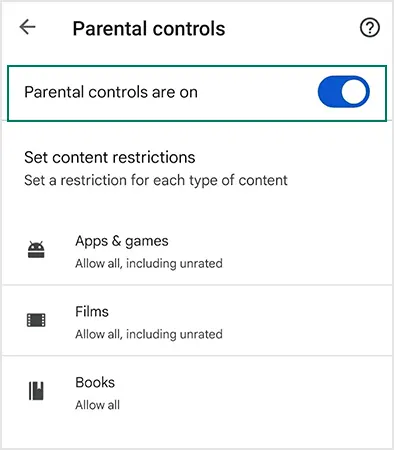
- Enter your parental control PIN to complete the action.
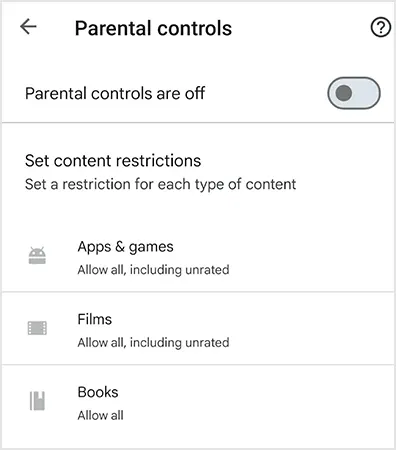
Delete Google Play Store Parental Controls Without a PIN
Entering a PIN is a necessary requirement for disabling all sorts of minor safety features. However, if you forgot yours, you’ll need to delete the app data in order to disable the parental controls on the Google Play Store. Don’t worry, clearing the app data won’t uninstall any of the previously installed applications; instead, it will wipe off your search history and other stored data.
- Open your device Settings and go to Apps or Apps & Notifications.
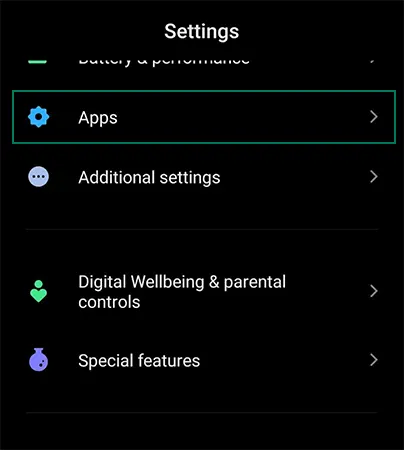
- Search for Google Play Store.
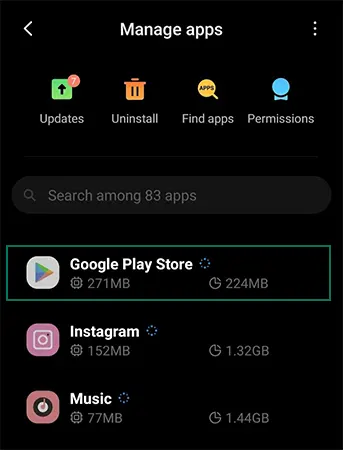
- Tap on the Clear Data option.
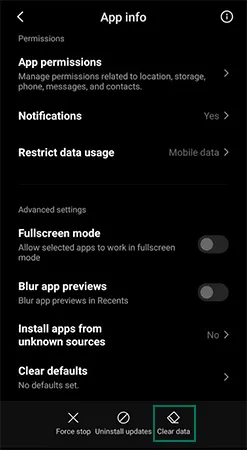
- Decide on the action between Clear Cache or Clear Data.
- Hit Ok to confirm the action.
Use Family Link to Switch Off Parental Control Settings
Family Link is the official parental control application for Android devices, which is accessible without any charges. If you’ve employed the Family Link app to implement child safety for your little one, you can choose to disable it once your kid is over 13. The following steps will help you with the disabling process:
- Open the Family Link application or website and select your kid’s account.
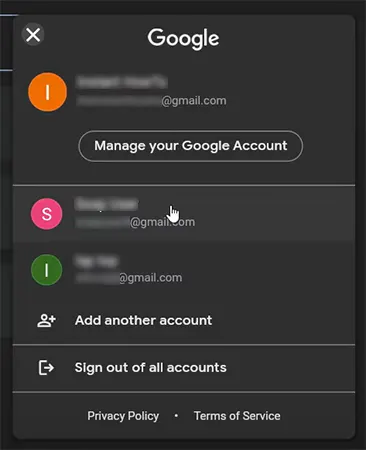
- Now, in the Controls section, go to the Account Settings.
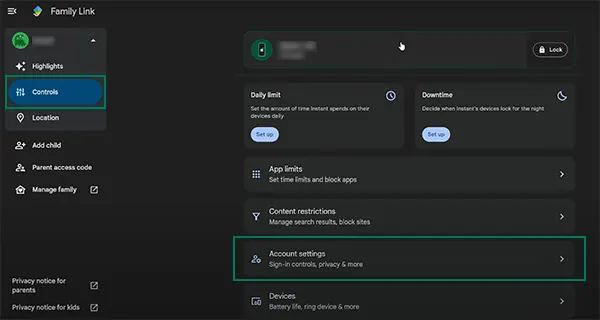
- Then select Account Supervision.
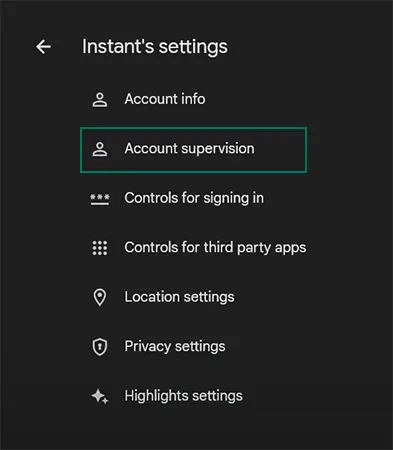
- Scroll down to the Stopping Supervision option, check the consent box, and click on Stop Supervision.
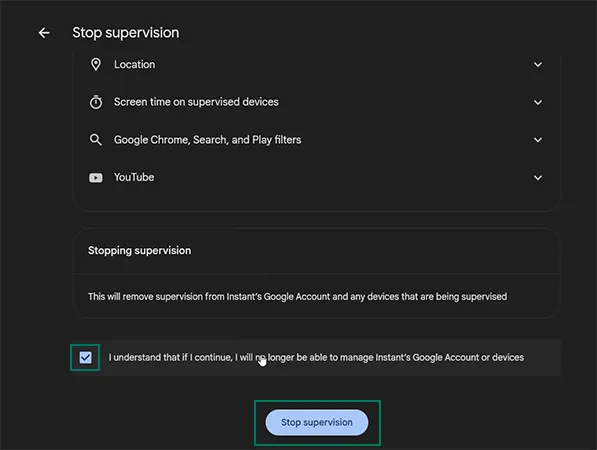
Method to Turn Off Child Safety Settings in Google Account and Chromebook
Instead of having a direct parental control feature, Google accounts have SafeSearch settings that help you create a safe browsing space for your children on Chromebook and Android devices. Hence, in order to disable the security features, you’ll need to turn off SafeSearch on your Google Account.
To turn off Google Safe Search on Android devices, open Google and follow the instructions given below:
- Tap on your profile icon at the top right side of the screen.
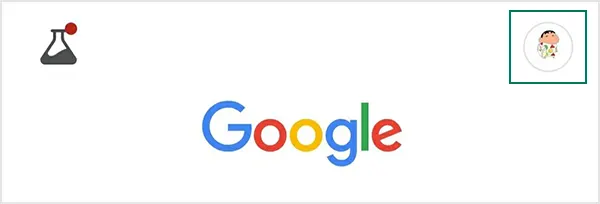
- Then click on the SafeSearch option from the given menu.
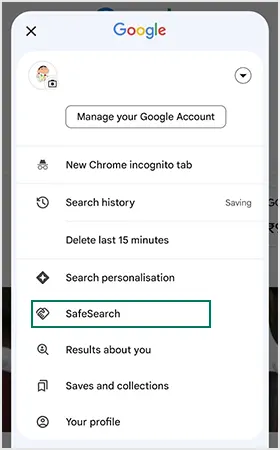
- Switch the SafeSearch Filter to Off.

How to Disable Parental Controls on Windows With a Family Organizer Account?
The below-given steps will guide you to disable content filters on Windows.
- Navigate to the http://account.microsoft.com/family/ website.
- Then sign in to the family organizer account.

- Tap on the More option present below the child’s name.
- Click on the Content Filters.
- Now, toggle off the ‘Filter Inappropriate Filters and Web Searches.’
- Then toggle off the ‘Use Only Allowed Websites.’
- Select the Apps and Games tab present at the top.
- Next, in the ‘Apps and Games Rated up to Age’ section, select Any Age.
- Lastly, tap on the Remove option for any blocked games and apps.
Remove the Kid’s Account from the Family Group
To clear the content filters placed on the Microsoft account of your little ones, you’ll need to remove the child’s account from the Microsoft family group. For that
- Open https://www.microsoft.com/en-in/microsoft-365/family-safety?ocid=family_signin using your browser and sign into the Family Organizer Account.
- Then tap on the More option beneath the child’s name.
- Select the Remove from Family Group option.
- At last, Restart your PC to save the settings.
Reset the Administrator Password
In order to disable the parental safety features, you’ll need to remember your administrator credentials. So, if you forgot the password for your administrator account, you will have to manually reset it via the password reset program. You can reset the administrator password by,
- Install a password recovery program from the official website.
- Then insert a USB drive or writable optical disc to run the recovery program.
- Next, select the USB drive or the writable optical disc.
- After that, click on the option to Create a Password Recovery Disk.
- Now, Boot Your PC from the disk you’ve created.
- Click on the option to Recover an Account Password.
- Select the Administrative Account to initiate the password recovery process.
- Lastly, reboot your computer and log into the administrative account with the provided password.
Also Read: Explore Fortnite Parental Controls and Provide Your Little One a Risk-Free Gaming Experience
How to Disable Parental Controls on Mac?
Mac has some in-built parental safety features to create a safe browsing space for youngsters. You can reset the parental controls on Mac via three different ways
- Using the admin or family share account
- Without the admin account
- Resetting the parental controls features
In the preceding sections, we have comprehensively discussed all these methods in the easiest way possible, so give it a thorough read.
Utilize Admin Account to Turn Off Parental Controls
Comply with the instructions given below to disable parental controls on Mac!
- Firstly, log into the administrator account and tap on the Apple icon present above.
- Then, in the System Preferences, search for Screen Time.
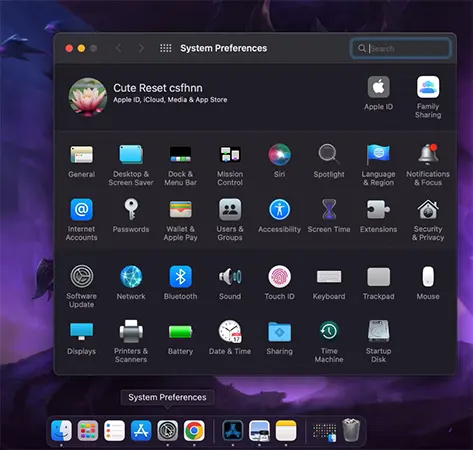
- Now, select the account for which you want to turn off the Screen Time Settings.
- Tap on the Content & Privacy option and turn it off.
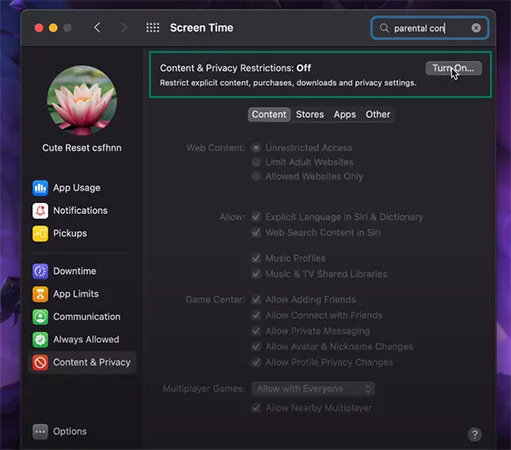
Switch Off Parental Controls Without Admin Password
It is impossible to disable child safety on Mac without an admin password. However, you can change the admin password in recovery mode. Here’s how to disable parental controls without password!
- Shut down your Mac, then turn it on while holding COMMAND + R until you hear the start sound.
- Now, your device is in recovery mode. Tap on the Utilities and select Terminal.
- Then, type ‘resetpassword’ without a space and not in caps.
- Hit Enter.
- A password reset box will appear now. From there, choose Mac HD or Hard Drive icon.
- Now either select the user account you want to reset the password for or tap on the forgot all passwords option.
- Next, type your new password two times and also enter a password hint.
- Tap Next.
- Select the apple icon on the top left and hit the Restart option.
- Log in with a new password.
- Now, you’ll see a prompt saying, The system was unable to unlock your login keychain. Here, tap on the Create New Keychain option.
- Lastly, log in with your new admin password and adjust the parental control settings following the instructions mentioned in the above section.
Process to Disable Parental Controls on PlayStation 5 Consoles
In the PS5, you get the option to either set parental controls for the entire system or for the individual users. Abide by the below-given instructions to turn off the safety features of PS5 consoles.
- Log in to the Parent Account and select Settings.
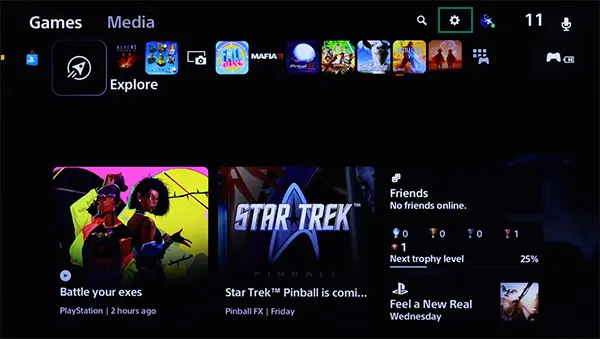
- Tap on the Family and Parental Controls option.
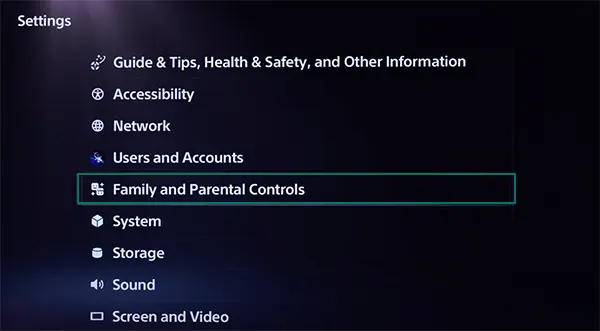
- Click on the PS5 Console Restrictions.
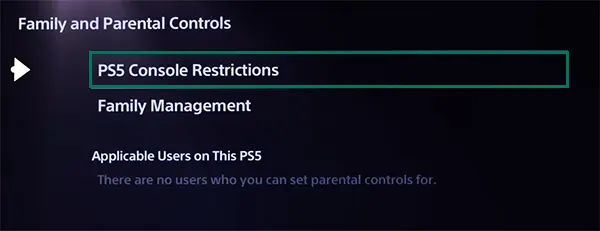
- Enter the Console Restriction Passcode.
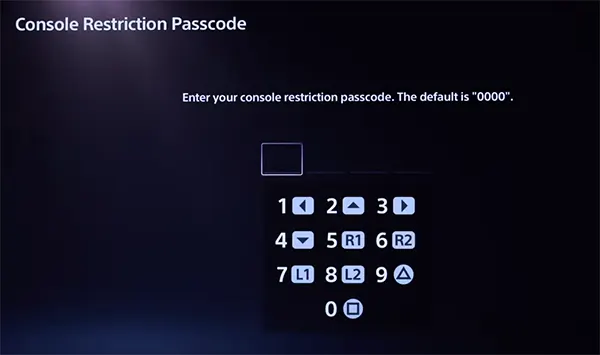
- In the PS5 Console Restrictions, switch the User Creation and Guest Login to Allow.
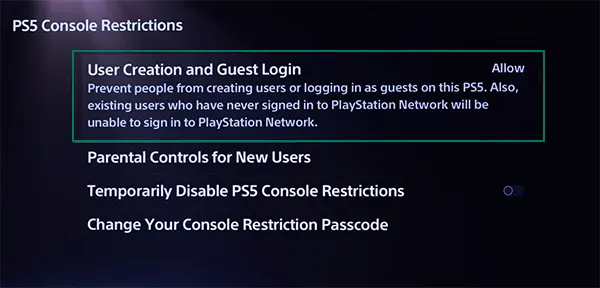
- Now, select the Parental Controls for New Users.
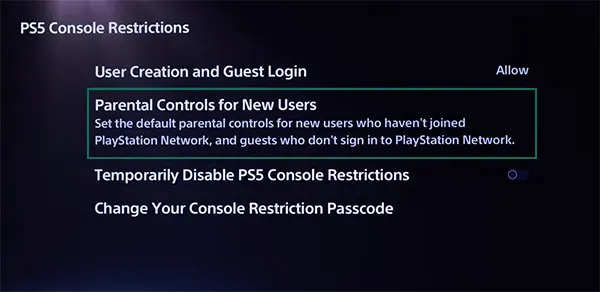
- Then, switch the Age Level for Games and Apps, Blu-ray Disc, DVD, Web Browsing and Use of PlayStation VR2 and PlayStation VR settings to Don’t Restrict.
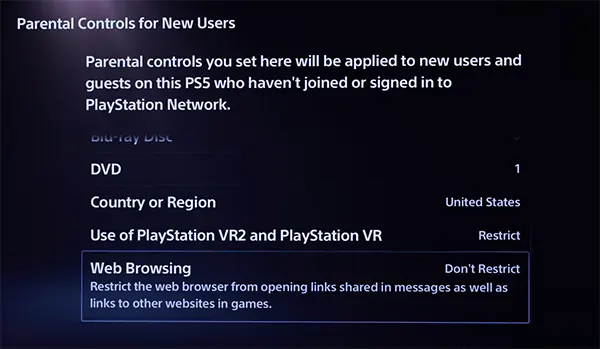
Restore the Factory Settings of PS5
You need to have your Console Restriction Passcode to disable the child safety feature; in case you don’t remember yours, then you’ll have to manually reset your PlayStation 5 to its factory settings. Here’s how to disable parental controls without password on your PS5!
- Go to the Home Page and select Settings.
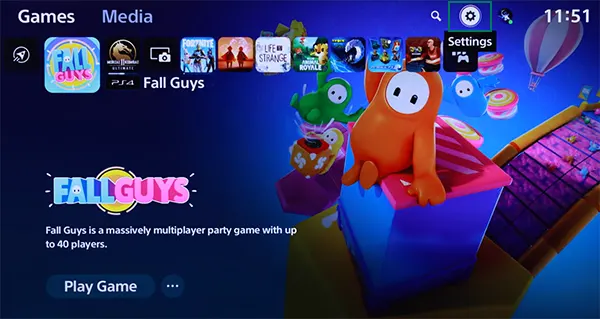
- Then tap on the System.
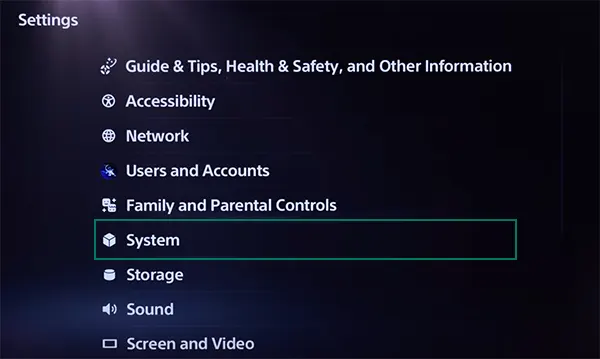
- Next, hit the Reset Options from the given menu.
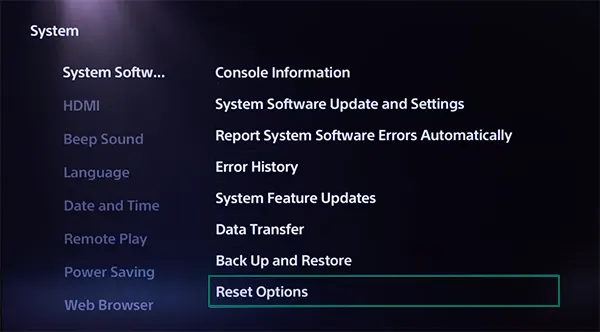
- From there, select Reset Your Console.
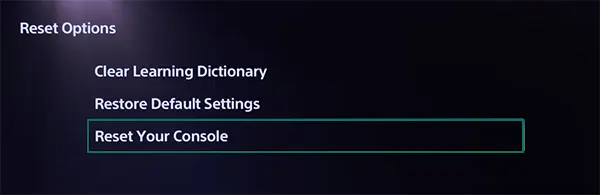
- Hit the Reset option.
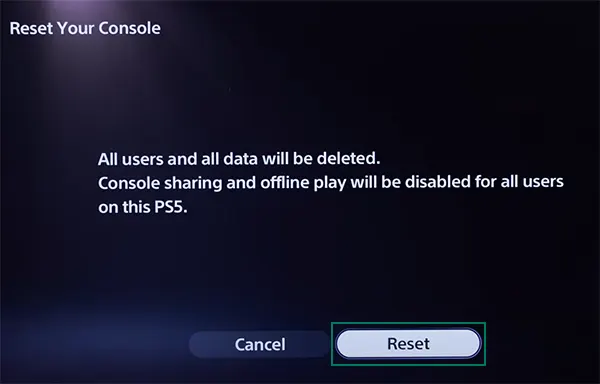
- Tap on the Yes option.
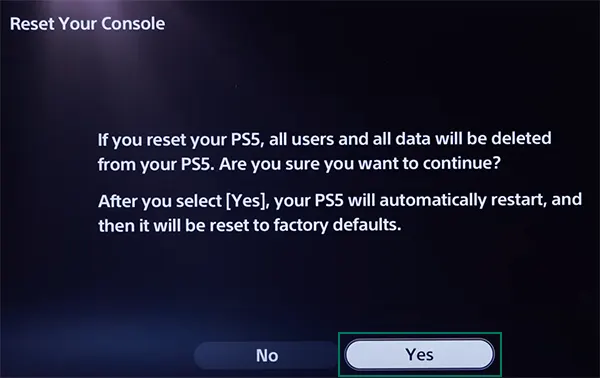
How to Turn Off Parental Controls on Nintendo Consoles?
Nintendo allows you to set parental controls on consoles via the app. During the setup procedure, you’re required to create a PIN that works as a security pass when you try to access the safety features. If you remember the PIN, you can easily disable the parental controls. To do so, follow the below-given instructions.
- Open your console and move to the System Settings from the home screen.
- Now, select Parental Controls option and hit the Change Settings from there.
- Enter the PIN and then click on the Restriction Level option.
- Tap on Not Restricted from the given menu.
- Finally hit the Save option, and you are good to go.
Disable Parental Controls on Nintendo Without a PIN
In case you do not remember the safety PIN, you can still disable the child safety feature. Here’s how to disable parental controls without password!
- Tap on the System Settings and select Parental Controls.
- Hit the Change Settings.
- Then press the left joy icon on the Help Screen.
- Enter the Inquiry Number and Console Serial Number. After that, navigate to https://parentalcontrols.nintendo.com/?sys=switch and select your region.
- Tap on the I Agree option present below, Review Terms and Conditions.
- Write down the Serial Number and Inquiry Number and hit the Use These Numbers option.
- Next, fill out the form and enter your contact information and email ID.
- Hit the Confirm Contact Information option.
- You’ll be charged a $0.50 fine. Tap on the I Agree option to accept it.
- Then retrieve the master key from your mail.
- Enter the master key in the Nintendo Switch.
- Now, click on the Restriction Level and select Not Restricted.
- Lastly, hit the Save option.
Disable Parental Controls on Nintendo With a Parental Control App
You can also choose to turn off kid safety features with the Nintendo Switch Parental Controls App, and for that, follow the steps given below.
- Sign into the app using the Login Credentials, i.e., Username and Password or Biometrics.
- Click on the Console Settings and select Play-Time Limit.
- Toggle Off the Set Days Individually option if it is turned on.
- Then, in the Play-Time Limit section, select No Limit.
- Now, hit the X option present in the top-right corner.
- Click on the Restriction Level and select None.
Also Read: 13 Best Android Parental Control Apps in 2025 | Unleash Cybersecurity With These Recommendations
How to Disable Parental Controls on Xbox Consoles?
The parental controls of Xbox consoles can be managed with a family manager’s account or with the Xbox family app. Below, we have outlined the method of disabling the kid safety features on Xbox. So, meticulously follow the instructions given here to turn off the parental controls:
- Navigate to the Xbox Main Menu and from there select My Games & Apps.
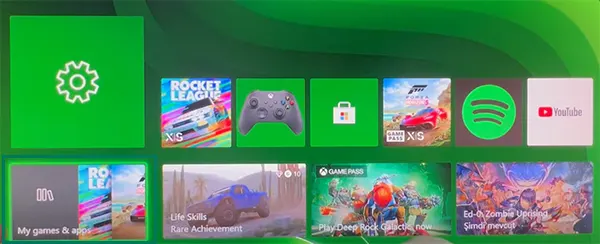
- Then go to the Apps section and tap on Settings.
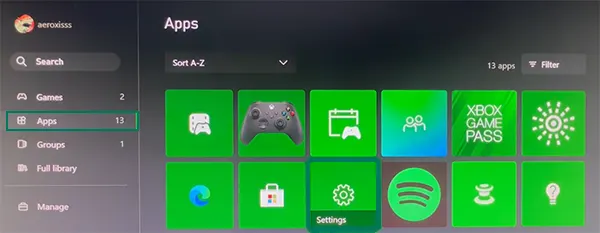
- In the settings, press the Account option and hit the Family Settings.
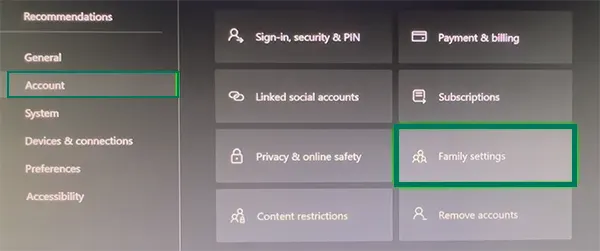
- Next, enter your Six-Digit PIN.
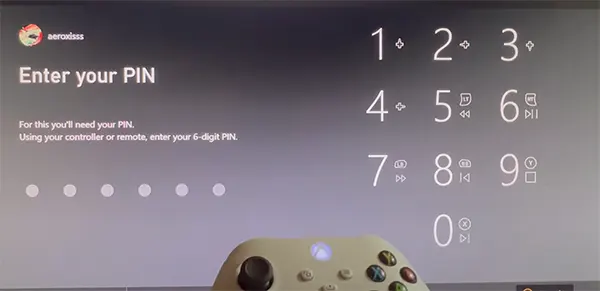
- Tap on My sign-in, security & PIN.
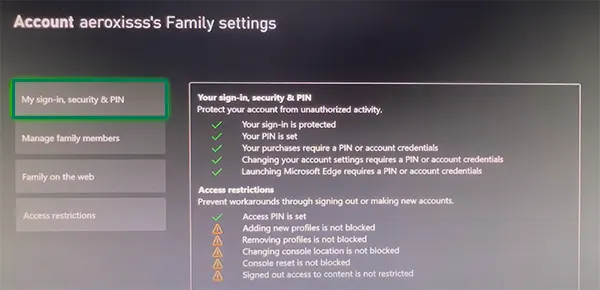
- From there, click on the Change my sign-in & security preferences.
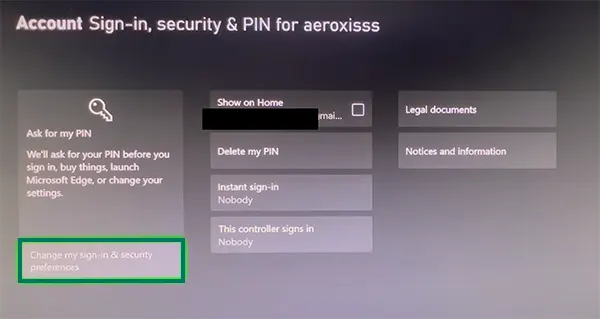
- Hit the No Barriers option to remove the parental controls.
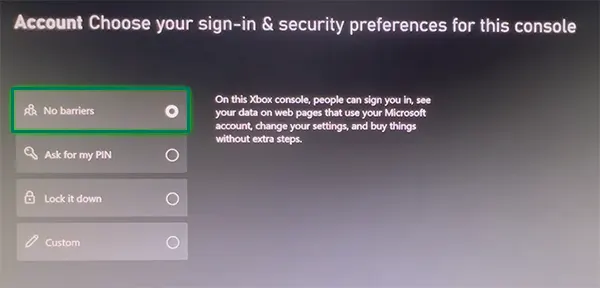
- Tap on the Delete my PIN option.
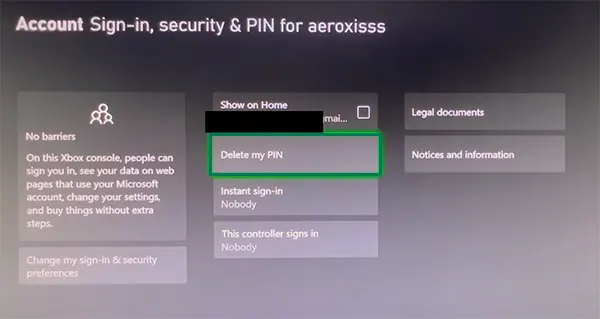
- Navigate back to the Family Settings Menu and select Access Restrictions.
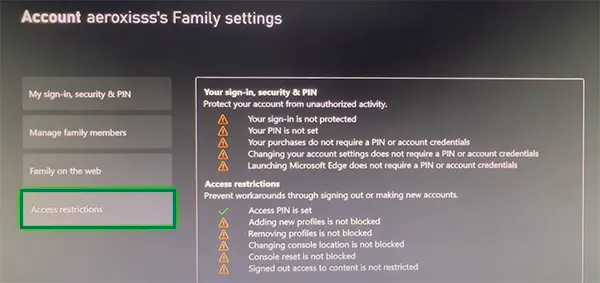
- Lastly, in the System Access Restrictions Menu, you can make the desired changes.
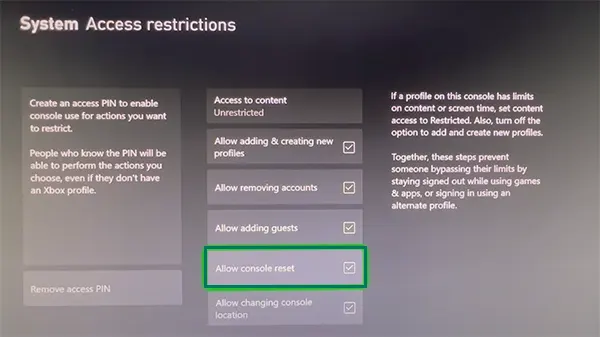
Factory Reset Your Xbox Consoles
Are you not able to access the primary account and wondering how to disable parental controls on the Xbox console?
Well, in case you can’t access the primary account, you’ll need to opt for a factory reset and for that,
- Open Xbox and go to Settings.
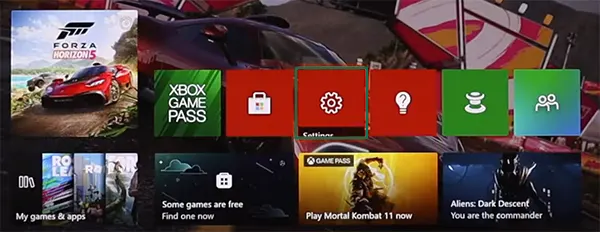
- Tap on the System and hit the Console Info.
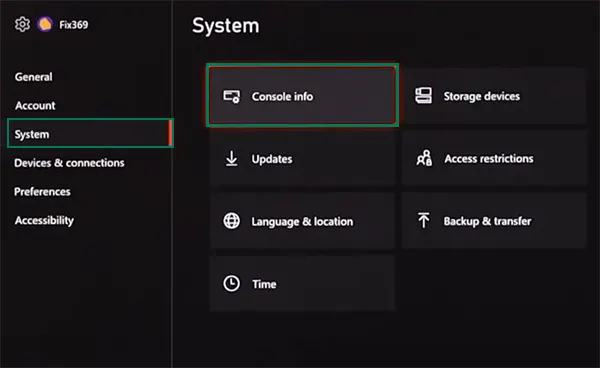
- From the System Console Info tap on the Reset Console.
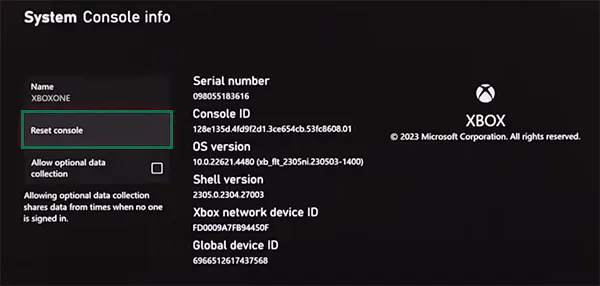
- Now, choose Reset and Keep My Games & Apps.
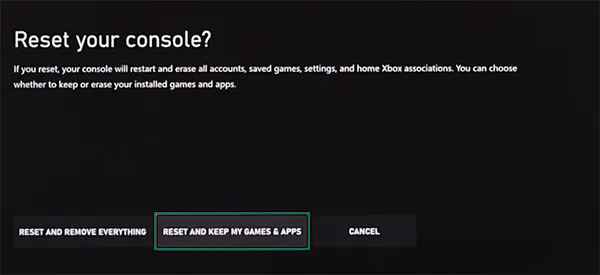
Install SaferLoop App to Elevate Your Digital Parenting Experience
Regardless of how mature and responsible the teenager is, the transition from control to guidance is never easy, as those little minds do not understand the tactics predators employ to break into their private space. That’s why having a child safety assistant like the SaferLoop app is always a good idea.
See, the in-app parental controls are way too restrictive and controlling. However, SaferLoop, on the other hand, gives you the customization options where you can only opt for the parental controls that are essential for ensuring the digital safety of your little one. It’s like creating a safe browsing space for them without compromising their privacy.
With SaferLoop you get the option to
- Place gentle screen time reminders.
- Enable geo-fencing to get the real-time location.
- Receive instant SOS alerts in case of any emergency.
- Detailed weekly reports about the online activities of your child.
- Block certain applications or websites.
- Filter the explicit or inappropriate content.
- Ward off the strangers and restrict them from interacting with your teen.
Get SaferLoop today because digital parenting is not about controlling — it’s about building connection through awareness!
Wrapping Up
From Android and iOS devices to Xbox and PlayStation, we have comprehensively discussed how to disable parental controls on different devices. Utilize the instructions mentioned above and create mutual trust with your little one. For added security, we suggest you opt for the SaferLoop app, because compromising on kids’s security is not an option.
Frequently Asked Questions
Q: How can I remove parental control?
Q: What happens when your child turns 13 on Family Link?
Ans: After turning 13 on Google Family Link, the kid has the option to either continue under the parent’s supervision or manage their Google account on their own.
Q: Should a 15 year old have parental control?
Ans: Yes, a 15 year old teen should have parental control to mitigate the risks of the virtual world.
Q: At what age should I remove parental controls?
Ans: There’s no definite age to remove parental controls but I suggest keeping the controls until your child turns 18 or until the time your kid understands how to navigate the online world on their own.
Q: Can parental controls see WhatsApp messages?
Ans: Yes, despite WhatsApp being end-to-end encrypted, some parental control apps can potentially allow the access of WhatsApp messages.
Sources: