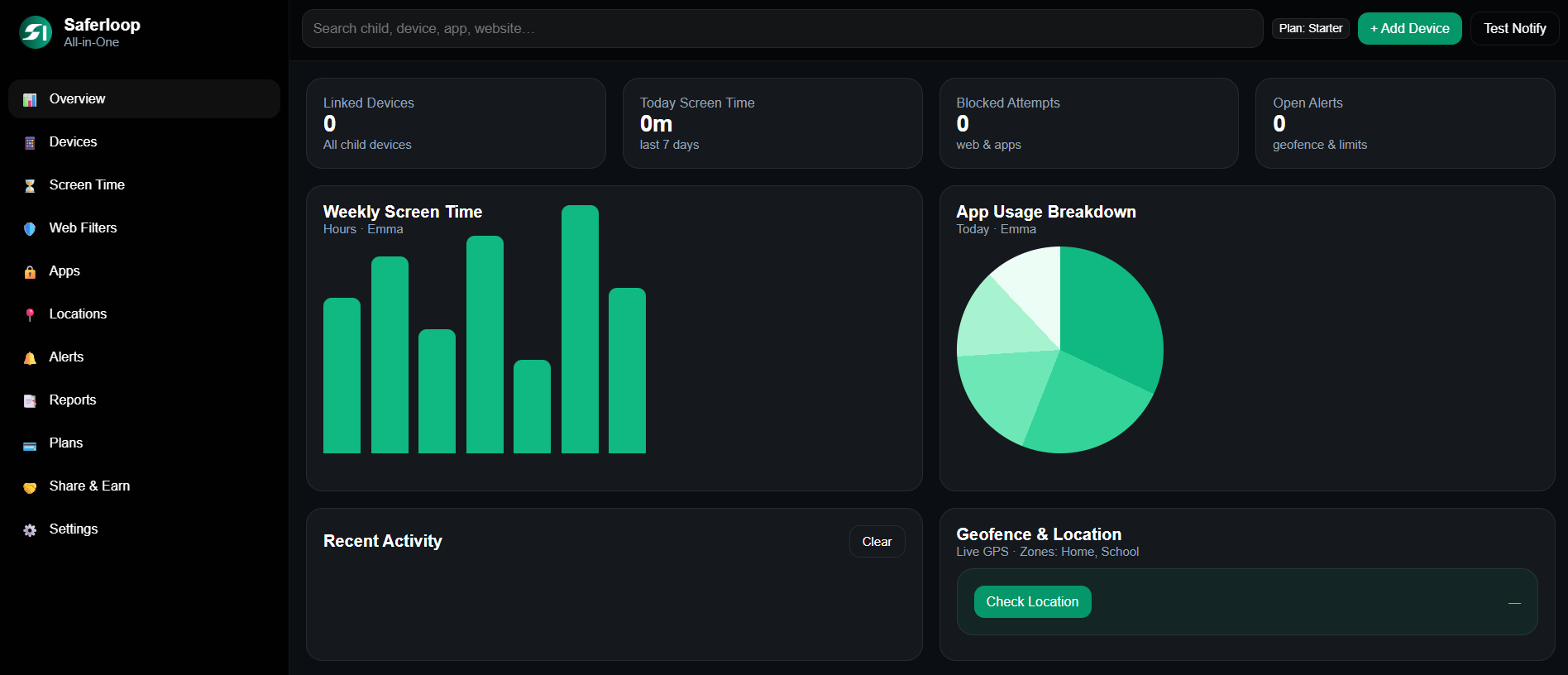Ans: You can block adult websites on Chrome by enabling the Chrome Safe Search Feature, using a secure DNS provider, and using third-party extensions.
Learn How to Block Websites on Chrome | A Smart Parenting Guide
With the increasing internet usage, the kids are just a few clicks away from harmful content that is not appropriate for their age. That’s why, as parents, we need to block the malicious websites that can unfold the dark side of the web to them.
But, blocking websites on different search engines can be very overwhelming, especially with the technologically advanced kids of today.
Hence, to ease your struggle, the Saferloop parental control app for today’s tech-savvy kids has compiled the methods of blocking websites on different search engines. Here we will discuss how to block websites on Chrome, Safari, Firefox, and Microsoft Edge. But before we dive in, let’s understand why blocking certain websites is critical.
How to Block Websites on Chrome?
Chrome does not offer any in-built option for blocking inappropriate websites. Hence, to block inappropriate sites on Google Chrome, you’ll need to install extensions. It is the easiest method of blocking explicit websites on Google Chrome. We have elaborated on this method in great detail below:
Method 1: Block Websites on Chrome With Chrome Extensions
Here’s how to block websites on Chrome with extensions:
- Navigate to the Chrome Web Store and search for Blocksite in the search field.
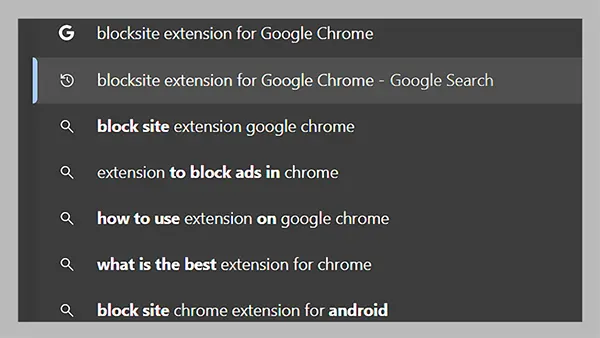
- Hit the Add to Chrome option.
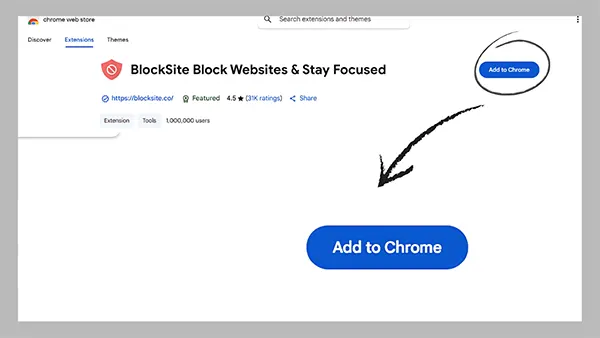
- Tap on the Add Extension.
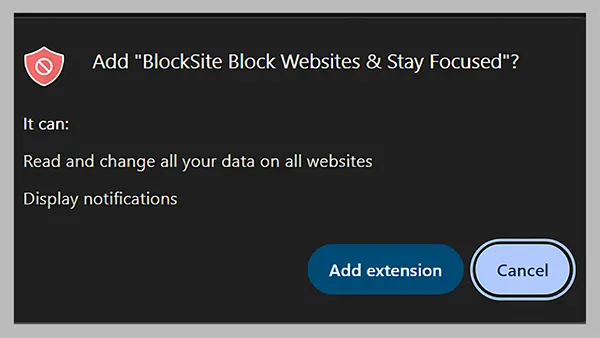
- Lastly, enter the website URL you want to block, and you are good to go.
Bonus Point: How to Block Websites on Chrome With Google Admin Console?
Only a Google Admin console account holder has the option of directly blocking websites on Chrome. But the problem with this method is that it is only available for organizations and cannot be used by standard users. You need to log in as an administrator in order to access this feature.
To block websites using this method, follow the steps given below:
- Move to the Google Admin Console by using this link — https://admin.google.com/ and Sign in.
- Then tap on the Devices option.
- Select Chrome and hit Settings.
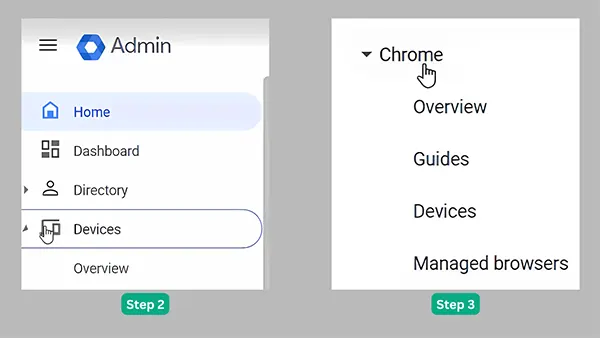
- Finally, add the blocked URLs under the URL Blocking option.
Thus, be mindful to use the best parental control apps for android to monitor your kid’s chrome activities. This will help you to block harmful sites safely and on time.
What is the Need to Block Websites?
The internet has become the source of inappropriate content, negatively influencing little minds through pornography, violent content, hate speech, and bullying.
No matter how carefully you monitor the digital footprints of your minor, they still can come across harmful content online. Hence, blocking certain sites on the web is a necessity for safeguarding children today.
For a more detailed outlook, here are a few reasons why you need to block websites!
- Explicit Adult Content: Pornographic, nude, and explicit content is easily accessible on the web and can adversely affect the young minds of kids.
- Unsafe Chat Rooms: Here, the strangers contact the minors anonymously and can bully them.
- Cyberbullying and Toxic Communities: There are multiple forums known for harassing, doxxing, and targeting youngsters.
- Dark Web Access: Your little fellow can also get a pass for accessing the dark web and other illegal activities via inappropriate websites on the web.
- Scams and Phishing: They might become victims of fake websites designed to steal personal and financial information.
- Gambling and Betting: Children might get addicted to gambling and develop other risky behaviors.
What are the Inappropriate Websites That You Need to Block?
To abstain your teenagers from accessing inappropriate content online, you can block the websites of the following categories!
| Category | Websites |
| Pornographic Content |
|
| Online Forums |
|
| Chat Rooms |
|
| Gambling and Betting Websites |
|
| Dating Websites |
|
| Hateful and Extremist Websites |
|
| Violence or Graphic Content |
|
| Hacking or Illegal Websites |
|
Also Read: Learn How to Disable Parental Controls on Different Devices | 8 Tried and Tested Methods
How Can Parents Ensure Their Child’s Online Safety?
With the world transitioning to the online version, kids are exploring the internet at a younger age. That’s why you need to take active steps to ensure your little one is safe in the virtual world. Here’s what you can do!
- Open Communication: Start with having fair communication with your child about online hazards, data breaches, and privacy.
- Set Clear Rules: Define boundaries about internet access, clarify what apps they can use, and set strict screen time.
- Encourage Transparency: Create a safe environment around your children so that they feel free to reach out to you with their digital experiences and bullies.
- Promote Healthy Online Behavior: Minors learn from parents; hence, it’s important to demonstrate healthy, respectful online habits that your teen can follow.
- Use Parental Controls: Install the SaferLoop parental control app to block harmful websites, set screen time limits, track usage, get instant alerts, and manage their online interactions.
Also Read: Is Snapchat Safe for Kids? Here’s What Parents Should Know About This Social Media Platform
Wrapping Up!
Creating a safe digital space in the virtual world can be overwhelming, especially when the internet is flooded with multiple adult websites. In today’s increasingly complex digital landscape, learning how to block websites on Chrome is not enough; you need to opt for a reliable parental control application like SaferLoop to smartly manage your child’s online activities.
So wait no more and install SaferLoop because smart parenting starts with SaferLoop!!
Frequently Asked Questions
Q. How do I block adult websites on Chrome?
Q. Can I block specific websites on my phone?
Ans: Yes, you can block specific websites on your phone; for that, you can either opt for Google Safe Search or Chrome’s built-in browser restrictions.
Q. Are website blockers legal to use?
Ans: Yes, installing website blockers is completely legal. Even prominent browsers like Google Chrome and Safari provide a built-in website blocking feature.